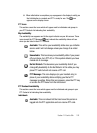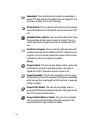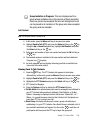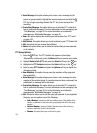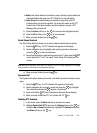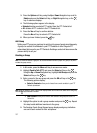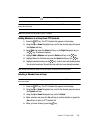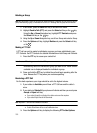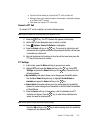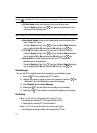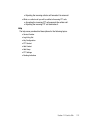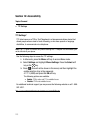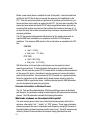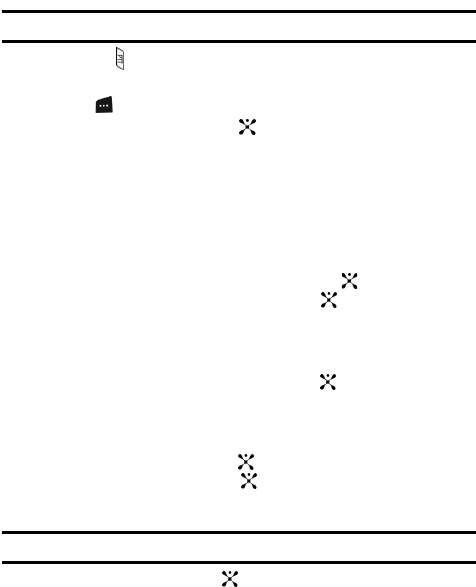
Section 11: Push to Talk 110
• Convert to Cellular: allows you to convert the PTT call to a cellular call.
• Message: allows you to create and send a text message, a multimedia message,
or an Email to the PTT contact.
• Hold: allows you to place a PTT call on hold.
Convert a PTT Call
To convert a PTT call to a cellular call, use the following steps.
Note: Convert to cellular can only be executed by the originator of a call.
1. Press the PTT key. The PTT Contacts list appears in the display.
2. Use the Up or Down Navigation keys to select a contact.
3. Press Options. Convert to Cellular is highlighted.
4. Press the Select soft key or the key. The convert to cellular tone will
announce to the originator and other call paricipants that the call has been
converted to a cellular call.
5. Each call participant will continue to hear the call but must now press the
PTT key to also convert to cellular.
PTT Settings
1. In Idle mode, press the Menu soft key to access menu mode.
2. Highlight PTT and press the Select soft key or the key. Select PTT
Settings and press the Select soft key or the key. Choose from the
following options:
• My Availability: this option allows you to change your Availability status.
Use the Up or Down Navigation key, to highlight Do Not Disturb or
Available and press the Select soft key or the key.
• Contact Alerts: this option allows you to be alerted when the availability
status of a contact changes from Unavailable or Do Not Disturb to Available
or Silent/Vibrate.
3. Press the Select soft key or the key, a list of individuals from PTT
Contacts will display. Press the key, to select those individuals for
whom you want to receive alerts.
Note: A check mark will display beside each selected contact.
Press the OK soft key or the key to start receiving alerts for availability
changes until you deselect them.