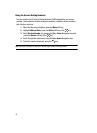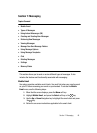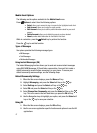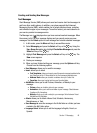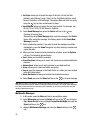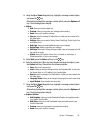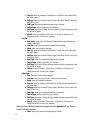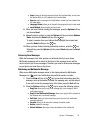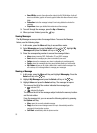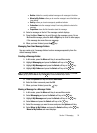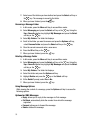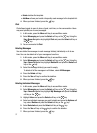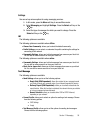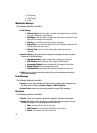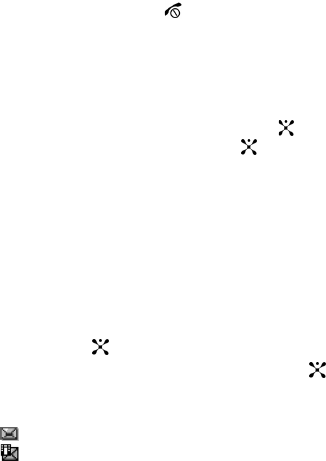
53
• Save MEdia: saves to the audio and/or video to the My MEdia folder. Audio will
save to audio folder, graphic will save to graphic folder and video will save to video
folder.
• Protection: locks the message to keep it from being deleted or unlocks the
message.
• Properties: shows you detailed information about the message.
3. To scroll through the message, press the Up or Down key.
4. When you have finished, press the key.
Viewing Messages
The My Messages screen provides 5 message folders. To access the Message
folders, use the following steps:
1. In Idle mode, press the Menu soft key to access Menu mode.
2. Select Messaging and press the Select soft key or the . Highlight My
Messages and press the Select soft key or the key.
3. Press the corresponding number to access the message folders.
• Inbox: stores incoming SMS, Multimedia, CB, and WAP message
• Sent: stores the messages your phone successfully have sent.
• Outbox: stores the messages your phone is attempting to send temporarily.
• Drafts: stores the messages you have saved without sending or tried to send.
• My Folders: allows you to create a folder that is used to store messages. You
can create up to 5 message folders to manage your messages.
Viewing a Message
1. In Idle mode, press the Menu soft key and highlight Messaging. Press the
Select soft key or the key.
2. Highlight My Messages and press the Select soft key or the key.
3. Highlight Inbox and press the Select soft key. The message list opens.
The icons on the left of the number indicates the message type
• : indicates SMS
• : indicates Multimedia
The icons on the left of the message subject indicate the memory location
and the lock status.
From the message list, you can access the following options by pressing
the Options soft key.
• View: opens the currently selected message.
• Reply: launches a new message screen for input. Automatically sends the
message to the origination number.
• Call Back: automatically dials the phone number.