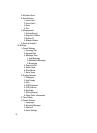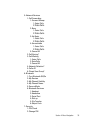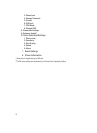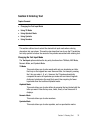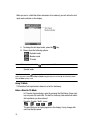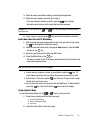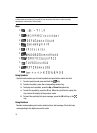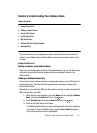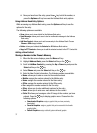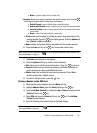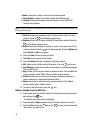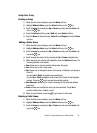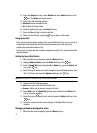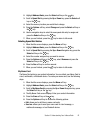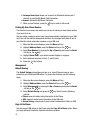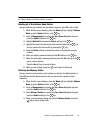37
4.
Once you have found the entry, press the key to dial the number, or
press the Options soft key to access the Address Book entry options.
Using Address Book Entry Options
While accessing any Address Book entry, press the Options soft key to use the
options for the entry.
The following options are available:
• View: allows you to view details for the Address Book entry.
• Send Message: allows you to send a text or multimedia message to the Address
Book entry.
• Add New Contact: allows you to add a new entry to the Address Book. Choose
Phone or SIM storage location.
• Delete: allows you to delete the Selected or All Address Book entries.
• Copy to PTT Contacts: allows you to add the selected contact to the PTT Contact list.
Adding a New Contact
Storing a Number in the Phone’s Memory
1. When the Idle screen displays, press the Menu soft key.
2. Highlight Address Book, press the Select soft key or the key.
3. Scroll to Add New Contact by pressing the Up or Down key and press the
Select soft key or the key.
4. Select Phone and press the Select soft key or the key.
5. Enter the New Contact information. The following entries are available:
• Name: allows you to enter a name for the number entered.
• Mobile: assigns the number entered to the Mobile entry.
• Home: assigns the number entered to the Home entry.
• Office: assigns the number entered to the Office entry.
• Fax: assigns the number entered to the Fax entry.
• Other: allows you to enter additional numbers for the entry.
• Email: allows you to enter an e-mail address for the contact.
• Caller ID: allows you to assign a caller ID image to the number you have
entered. Press the key to display graphic menu. Choose from the
following options:
• Downloaded Graphics: assign a graphic that you have previously
downloaded.
• Favorite Graphics: assign a graphic that you have saved to the favorite
graphics folder.
• Default Graphics: assign a default (system delivered) graphic.