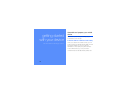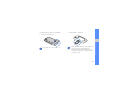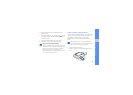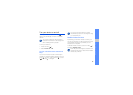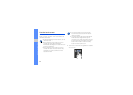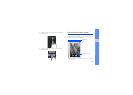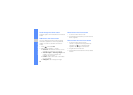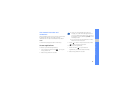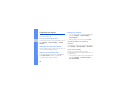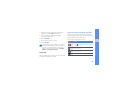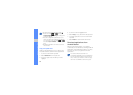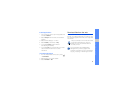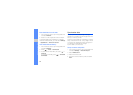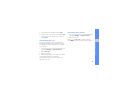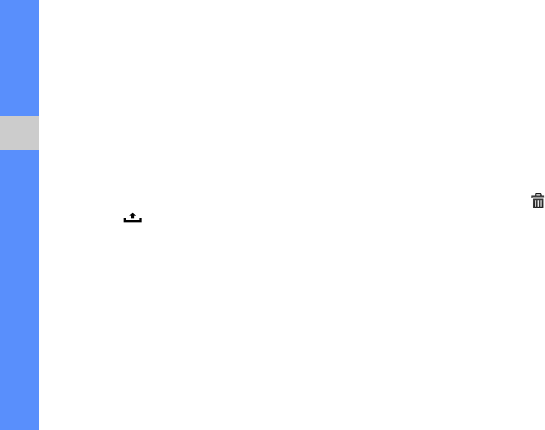
26
getting started with your device
Scroll through the Home screen
Drag left or right to view the hidden area of the Home
screen.
Add items to the Home screen
You can customise the Home screen by adding
shortcuts to applications or items in applications,
widgets, or folders. To add items to the Home
screen,
1. Press [ ] and select Add.
2. Select the item category → an item:
• Shortcuts: Add shortcuts to items, such as
applications, bookmarks, and contacts.
• Android widgets or Samsung widgets: Add
widgets, such as the analogue clock,
calendar, and mini player.
• Folders: Create a new folder or add folders
for your contacts.
• Wallpapers: Set a background image.
Move items on the Home screen
1. Touch and hold an item to move.
2. Drag the item to the location you want when the
item is magnified.
Remove items from the Home screen
1. Touch and hold an item to remove.
The item is magnified and the application tab
changes to the icon, meaning that the
application tab changes to the trash tab.
2. Drag the item to the trash tab.
3. When the item and the trash tab turn red, release
the item.