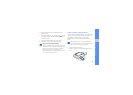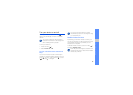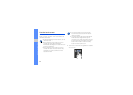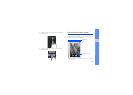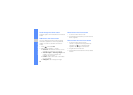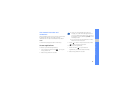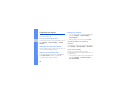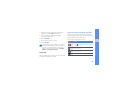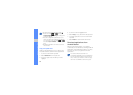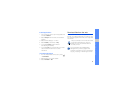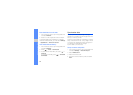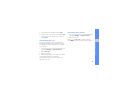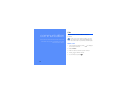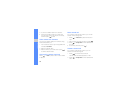29
getting started with your device
2. See the on-screen instructions and example
patterns and select Next (if necessary).
3. Draw a pattern by dragging your finger to
connect at least 4 dots.
4. Select Continue.
5. Draw a pattern again to confirm.
6. Select Confirm.
Enter text
With your device’s touch screen, you can enter text
and create messages or contacts.
Enter text using the Android keyboard
When you touch the text input field, the Android
keyboard appears at the bottom of the screen. Enter
text by selecting alphanumeric keys.
You can also use the following icons:
Once you set an unlock pattern, your device
will require the pattern each time you turn it on.
If you do not want the device to require the
pattern, clear the check box next to Require
pattern in Location & security.
Icon Function
Change the case (lower case, upper case);
Touch to enter characters in capital lock
(A dot turns green)
Delete characters; Clear the input field
(touch and hold)
Switch between Number/Symbol mode
and ABC mode
Insert a space