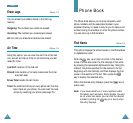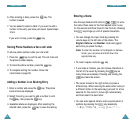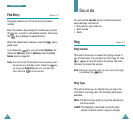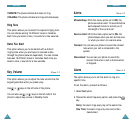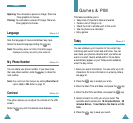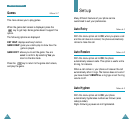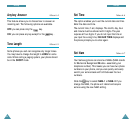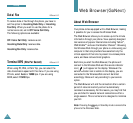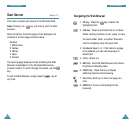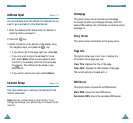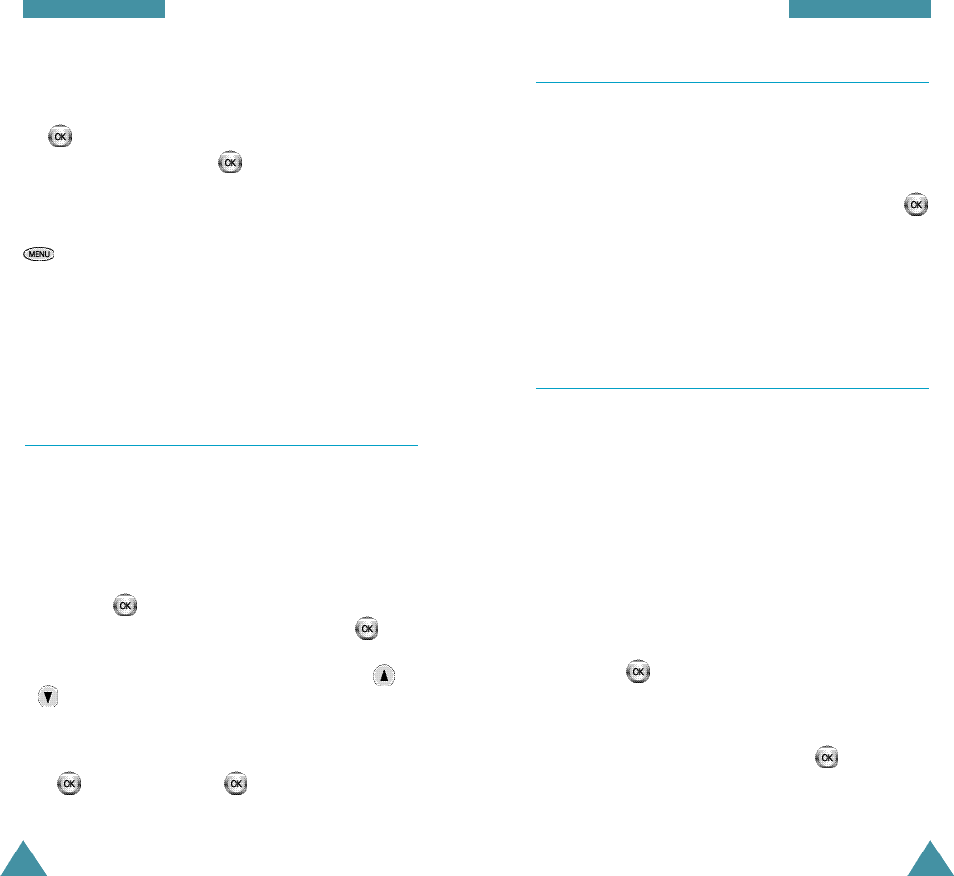
5150
G a m e s & P I M
Viewing a Scheduled Event
If you already scheduled event(s) when you select the
Today menu option (5-1),
the events are displayed. Slide
the key to select the event you want to view.
If necessary, slide down the key to display more
contents in the selected event.
The following options are available when you press the
key.
New Event: allows you to add a new event.
Edit Event: allows you to edit a scheduled event.
Erase Event: allows you to erase a selected event.
Exit: exits the Options menu.
View Month Menu 5-2
This option allows you to view in calendar format the
current month, a past or a future one. In this option, the
current date is highlighted on the calendar. Days with
the scheduled events are underlined.
• You can move up or down the Calendar by one week
by sliding up or down.
• You can move right or left one day by sliding left
or right.
• To display the next or previous month, press the or
keys.
To schedule a new event or view a scheduled event for
a specific day, select the desired month and day sliding
the key, and press the key.
If necessary, add, edit or erase events. Refer to ‘Viewing
a Scheduled Event’ as described above.
G a m e s & P I M
Jump To Date Menu 5-3
This feature allows you to specify the calendar date you
want to view. Once at your desired date you can enter,
edit and delete events in your calendar.
Enter the date using the number keys, and press the
key.
To add, edit or erase the events, see “Viewing a
Scheduled Event” on page 50.
Tasks Menu 5-4
This feature allows you to:
• Draw up a list of tasks to be done
• Assign a priority and deadline to each task
• Sort the tasks by priority
To create the Tasks List, proceed as follows.
1. Enter the first task.
N o t e : You can enter up to 32 characters. For furt h e r
details on how to enter characters, see page 41
3. Press the key.
4. Enter your deadline using the number keys.
5. Select high or low priority sliding the key, then
pressing it.