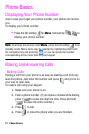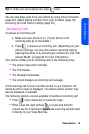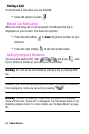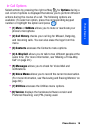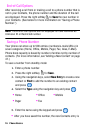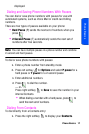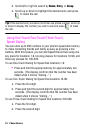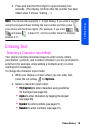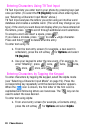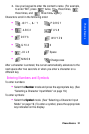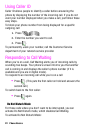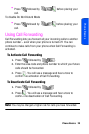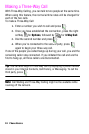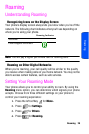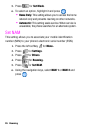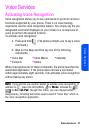20 Phone Basics
Entering Characters Using T9 Text Input
T9 Text Input lets you enter text in your phone by pressing keys just
once per letter. (To select the T9 (English) mode when entering text,
see “Selecting a Character Input Mode” above.)
T9 Text Input analyzes the letters you enter using an intuitive word
database and creates a suitable word. (The word may change as you
type.) If the word you want does not display after you have entered all
the letters, press to scroll through additional word selections.
To accept a word and insert a space, press .
If you make a mistake, press to erase a single character.
Press and hold to delete an entire entry.
To enter text using T9:
1. From the text entry screen (for example, a new event in
scheduler), press the
left softkey for Options and select
T9 (English).
2. Use your keypad to enter the new event. (For example, to
enter “Meeting”, press once, twice, once,
once, once, and once.)
Entering Characters by Tapping the Keypad
To enter characters by tapping the keypad, select the Alpha mode
(see “Selecting a Character Input Mode” on page 19). Press the
corresponding key repeatedly until the desired character appears.
When the icon is shown, the first letter of the first word is
capitalized and following letters are lowercase. The key can be
used to select the case desired.
To enter text using Alpha:
1. From a text entry screen (for example, a Contacts entry),
press the
left softkey for Options and select Alpha.