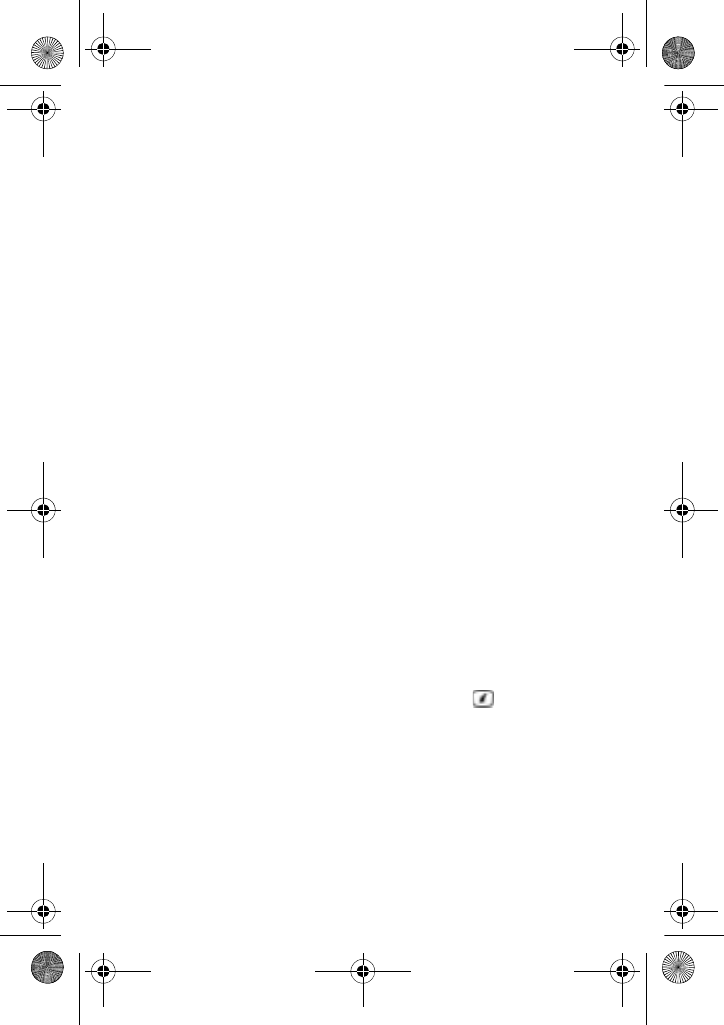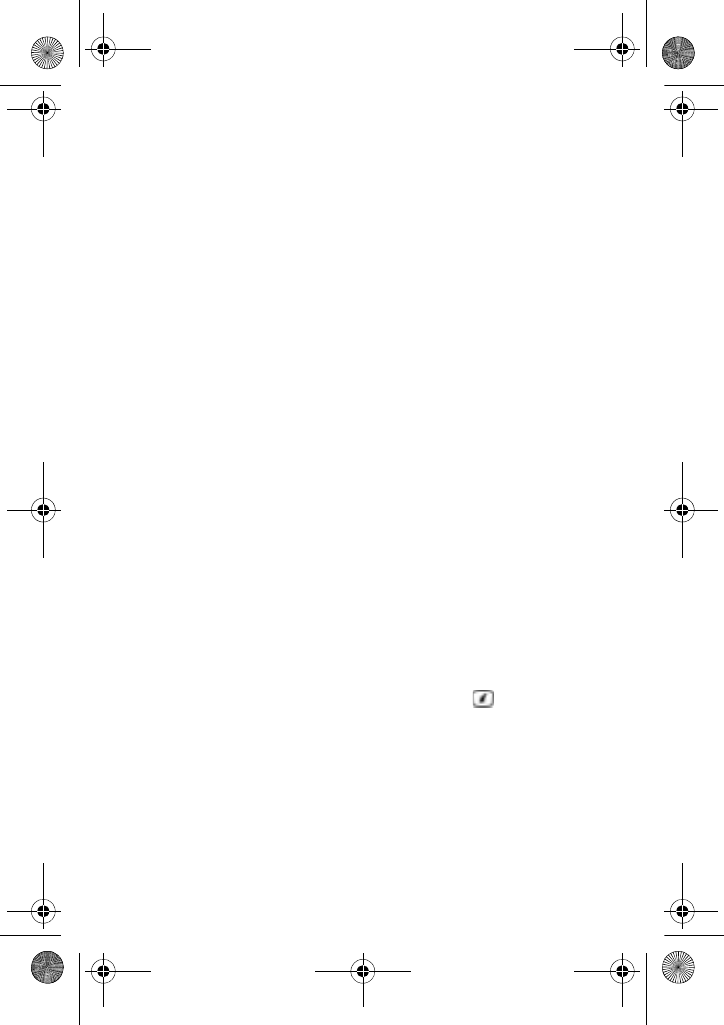
Messaging
48
4. Complete the message, and send or save it by selecting the
appropriate option.
Creating a Long Text Message
When you write a text message, the phone automatically splits it into
several messages if the message exceeds the maximum number of
characters allowed in a single message. The number of split
messages to be sent is shown each time your message is split.
Depending on your service provider, the maximum number of
characters may vary.
Creating and Sending an Multimedia Message
1. Press Menu 2.1.2 for Multimedia Message.
2. Add the message contents by selecting the following media
types:
♦Subject: allows you to enter text for the subject.
♦Graphics & Video: allows you to add a picture or video from your
Downloaded and Favorite folders. For details about using the
graphics and videos, see “Rogers Mall” on page 76.
♦Audio: allows you to add a sound file. You can record a new audio
clip or add an existing audio clip, or select one of sound clips
stored in the Downloaded or Favorite audio folders. Select Record
Audio to record a new voice memo or Recorded Audio to add one
of the voice memos or sound clips stored in the phone’s memory.
You can add downloaded audio files if they are in correct format
and your service provider allows it.
♦Message: enter the message text and press the key. While
entering text, you can add a Text Template or an entry in Phone
Book, Favorites or change the input language by pressing the
Options soft key.
3. After you have created the message, press the Options soft key
and select one of the following:
♦Add: adds the highlighted media type.
x507.book Page 48 Monday, April 17, 2006 8:17 PM