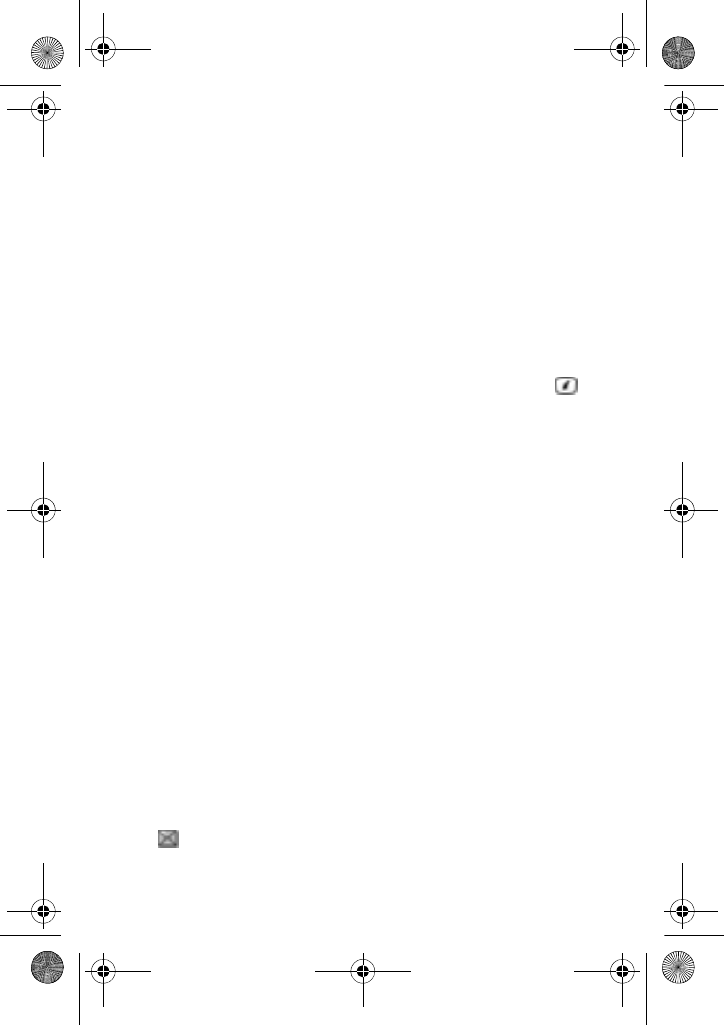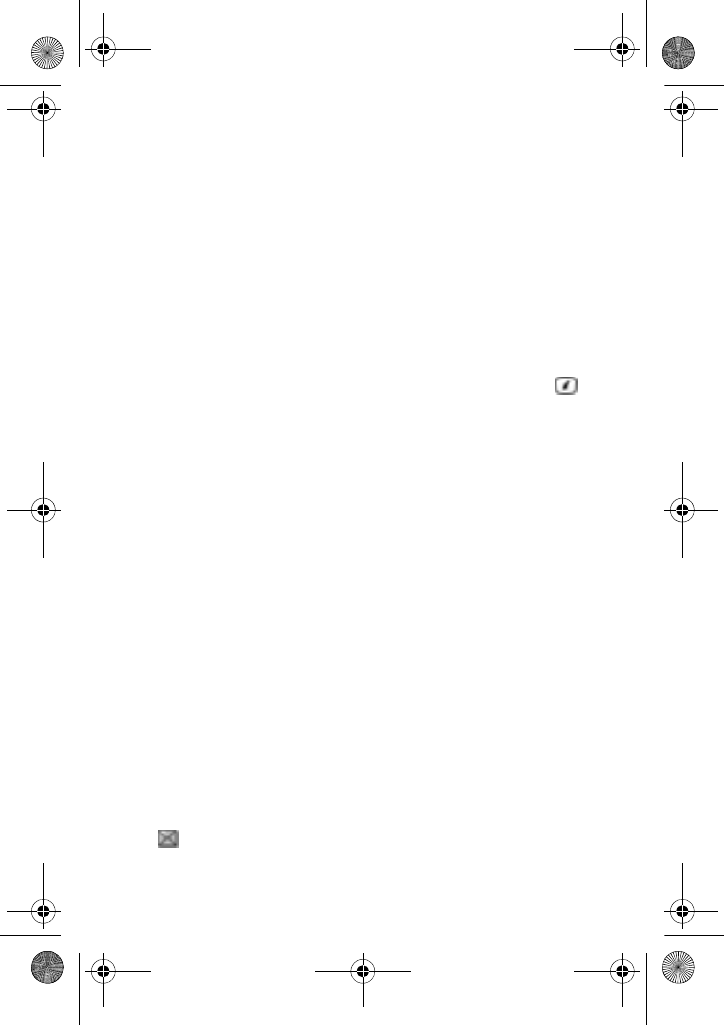
Messaging
50
6. When you have finished creating the message, press the Options
soft key and choose Send.
7. Enter the phone number to which you want to send the message.
To add a phone number stored in your Phone Book, press the
Options soft key and choose Add Phone Book.
8. If you want to send the message to multiple destinations, press
the Down navigation button to select another To: field and enter
the number.
You can change the destination type to either Cc (Carbon copy) or
Bcc (Blind Carbon copy). Press the Options soft key, followed by
Change Recipient. Select your destination type and press .
9. When you have finished entering destination numbers, press the
Options soft key, followed by Send.
My Messages
The My Messages screen provides 5 message folders:
♦Inbox: stores incoming text and multimedia messages
♦Sent: stores the messages your phone has successfully sent.
♦Outbox: stores the messages and emails your phone is attempting
to send temporarily.
♦Drafts: stores the messages and emails you have saved without
sending or tried to send.
♦My Folders: allows you to create a folder that is used to store
messages. You can create up to 5 message folders to manage your
messages.
Viewing a Message
1. In Idle mode, press Menu 2.2.1 to display the messages in the
inbox. The message list opens. The icons on the left of the
number indicates the message type
♦ : indicates SMS
x507.book Page 50 Monday, April 17, 2006 8:17 PM