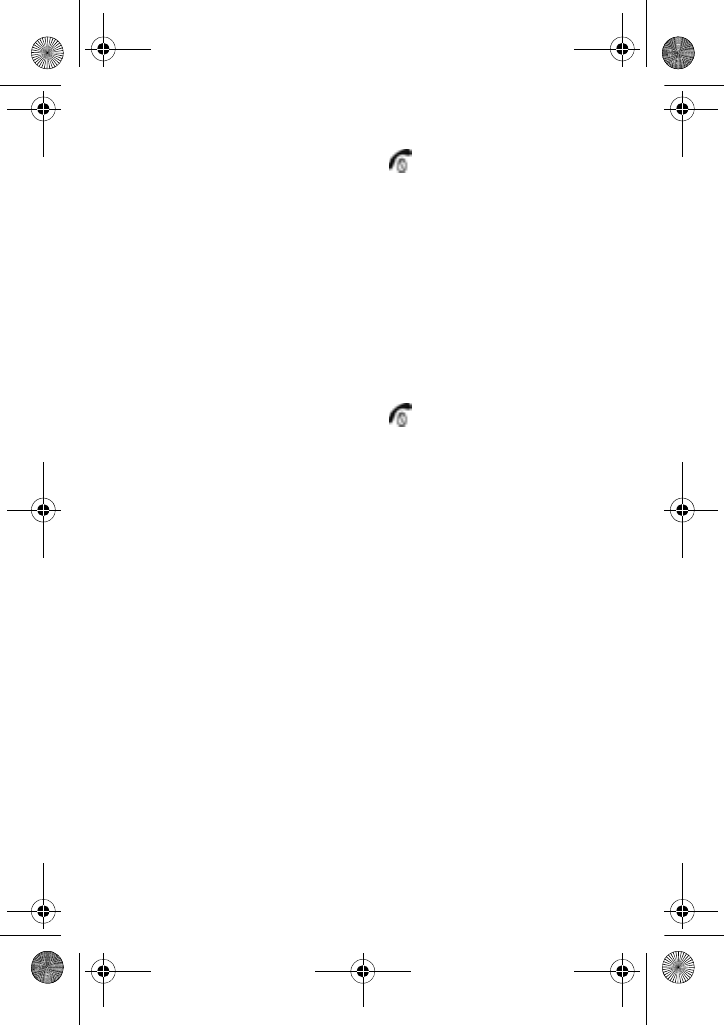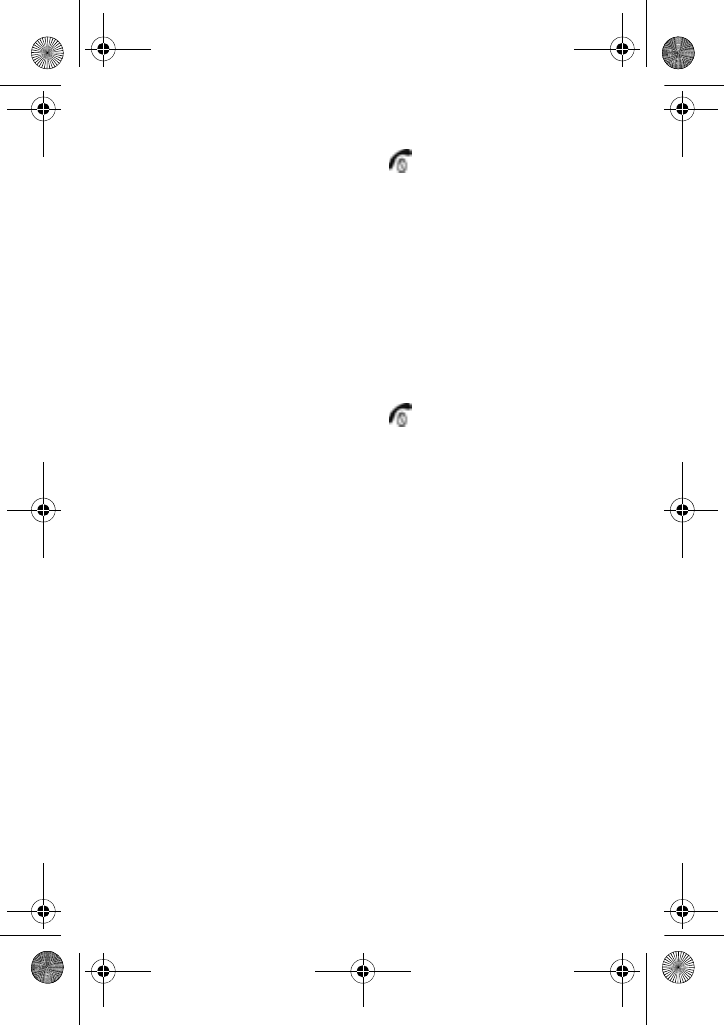
Multimedia
91
♦Properties: allows to you view information about the audio clip.
7. When you have finished, press the key.
Deleting Recorded Audios
You can delete your recorded audios one by one or all at one time.
1. Enter the Recorded Audio menu and select the audio file you
want to delete.
2. Press the Options soft key.
3. Select Delete and then select either Selected or All.
4. Press the Yes soft key to confirm deletion.
5. When you have finished, press the key.
Favorite Audio
The Favorite Audio folder stores your most popular Downloaded
Audio and Favorite Audio files. Scroll through the list of files using
the navigation keys and press the Options soft key to display the
following:
♦Play: plays the currently-highlighted audio file.
♦Send via MMS: allows you to send the audio file in a multimedia
message.
♦Set as: allows you to use the audio file as either a Ringtone or a
Caller ID.
♦Delete: allows you to delete the selected audio file or all the audio
file in the Favorite Audio folder.
♦Rename: allows you to change the name of the audio file.
♦Move to Voice List: moves the audio file to the Voice List folder.
♦Move to Downloaded Audio: moves the file to your Downloaded
Audio folder.
♦Protection: allows to you protect the audio file from accidental
deletion.
♦Properties: allows to you view information about the audio file.
x507.book Page 91 Monday, April 17, 2006 8:17 PM