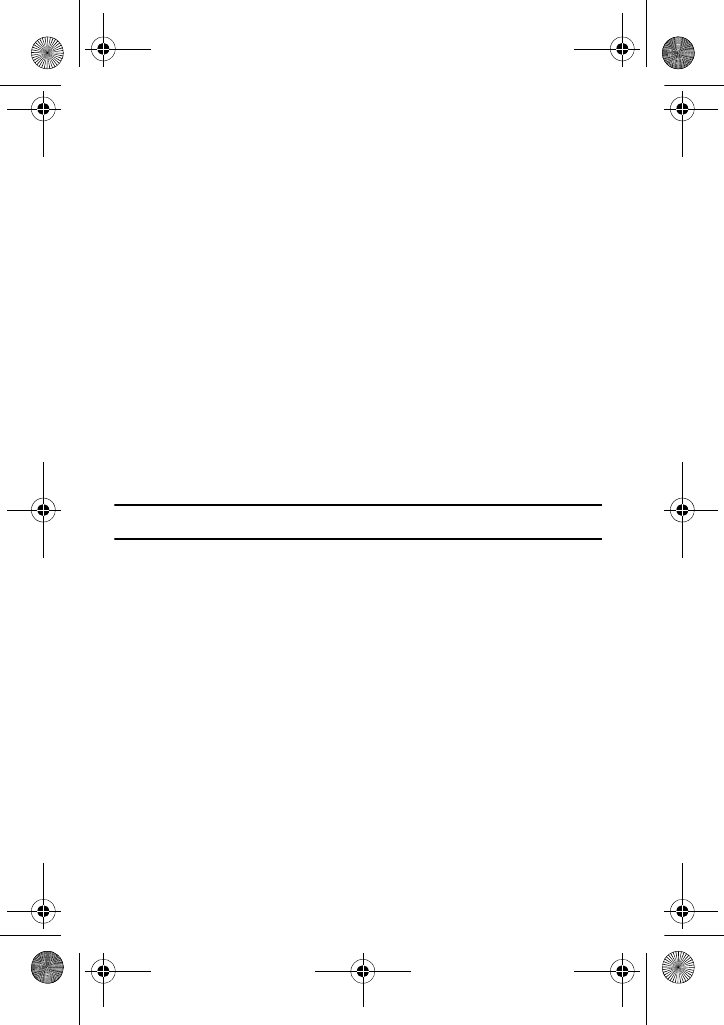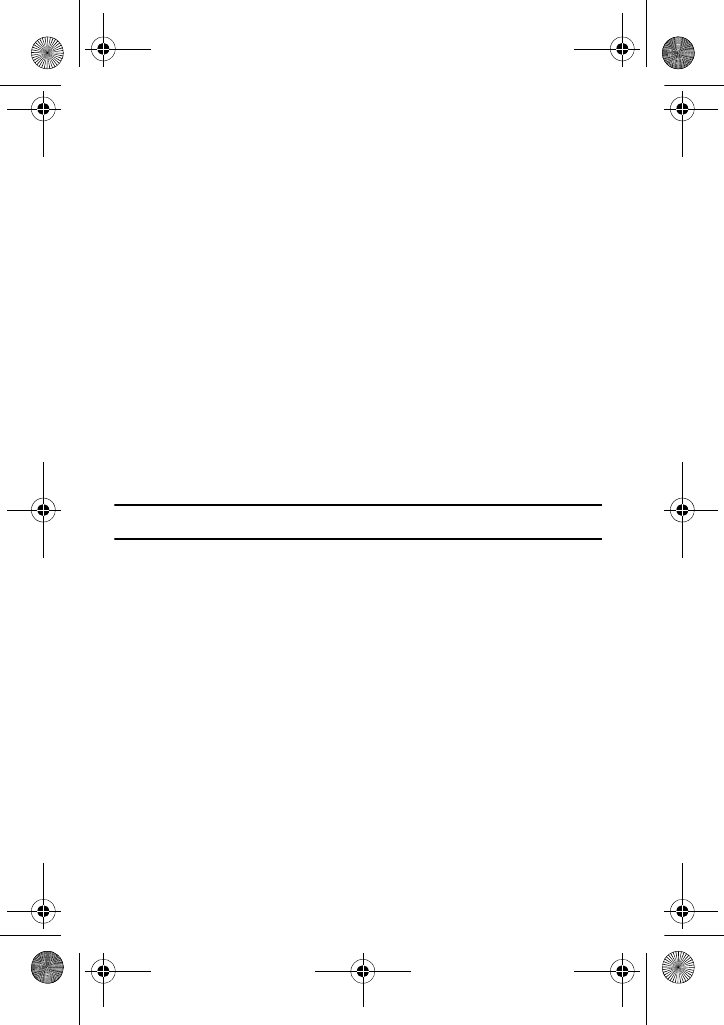
Messaging
49
♦Preview: shows the message you created.
♦Send: allows you to send the message.
♦Save to: allows you to save the message to the Drafts folder or a
custom message folder. For more information, see “Creating a
Message Folder” on page 52.
♦Settings: allows you to change the message settings. After
changing the settings, press the Back soft key or the C key to go
back to the message screen. The following options are available:
● Delivery Report: when this option is enabled, the network
informs you whether or not your message has been delivered.
● Read Reply: when this option is enabled, your phone sends a
request for a reply along with your message to the recipient.
● Priority: you can select the priority level of your messages.
● Expiry Date: you can select the length of time your messages
are stored in the message center after they are sent.
● Delivery After: you can set a delay time before the phone sends
your message.
♦Add Page: allows your to add another page to the message.
Note: You can add text, a picture or video clip and a sound only once for each page.
♦Delete Page: allows your to delete the page from the message.
♦Edit Page: allows you to edit the order in which the pages appear
and the duration that they are displayed.
♦Attach: allows you to add an entry from Name Card, Schedule,
Anniversary, Memo, or Task.
♦Remove Subject/Graphics & Video/Audio/Message: allows you to
remove the highlighted object from the multimedia message.
4. You can switch between pages by pressing the Left and Right
navigation keys. The current page is displayed near the top of the
screen, for example, 1/2. You can edit the current page by
pressing the Options soft key and selecting an option.
5. If you want to change the added items, scroll to the one you want
and press the Options soft key.
x507.book Page 49 Monday, April 17, 2006 8:17 PM