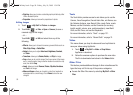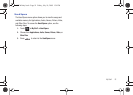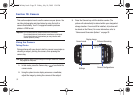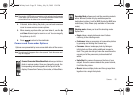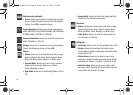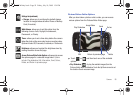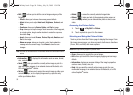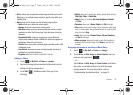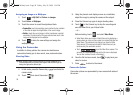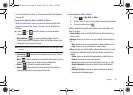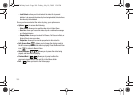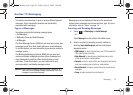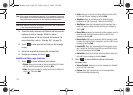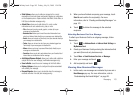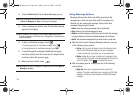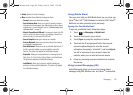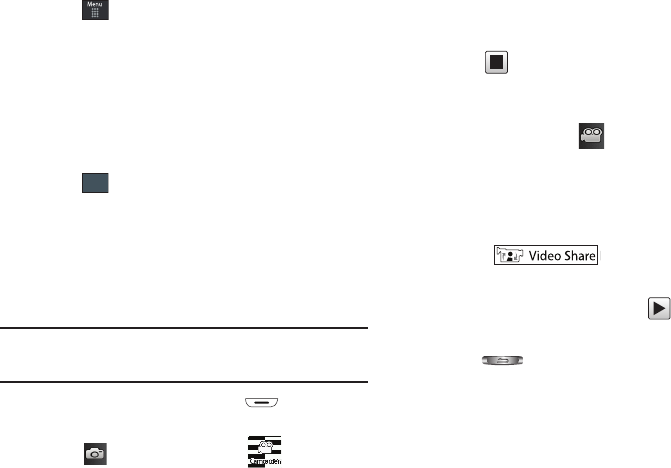
98
Assigning an Image as a Wallpaper
1. Touch ➔
My Stuff
➔
Picture
➔
<image>
.
2. Touch
Set as
➔
Wallpaper
.
3. Touch the screen to reveal the adjustment tools:
•Zoom slider
: touch the magnifying icons at either the top or bottom
of the slider to adjust the magnification of the current image.
•Rotate
: orients the current image in either a landscape or portrait
orientation. The bottom left of the page indicates how much of the
image will be displayed as the wallpaper.
4. Touch to store the new settings and assign the
wallpaper image.
Using the Camcorder
In addition to taking photos, the camera also doubles as a
camcorder allowing you to also record, view, and send videos.
Shooting Video
Tip:
When shooting video in direct sunlight or in bright conditions, it is
recommended that you provide your subject with sufficient light by
having the light source behind you.
1. In Idle mode, press the Camera key to activate the
camera mode.
2. Touch then touch Camcorder ( ).
3. Using the phone’s main display screen as a viewfinder,
adjust the image by aiming the camera at the subject.
4. Press the Camera key again to begin shooting video.
5. Touch or the Camera key to stop the recording and
save the video file to your Videos folder.
– or –
Before shooting, touch and select
Video Share
.
•
Video Share allows you to make a Video Share call by displaying a
screen where you can input the number of a recipient that also has
Video Share. (This option will only display if you have the Video
Share service.) If the recipient accepts the Video Share call, you
continue using the camcorder as usual.
•
Touch to end the Video Share session. The
recorded file is saved automatically and the file name is displayed.
You can then continue the call or terminate it.
6. Once the file has been saved, touch to play back your
video for review.
7. Press to return to the viewer.
Camcorder Options
Camcorder options are represented by icons across both sides of
the screen.
Set
a887 Infinity.book Page 98 Friday, July 10, 2009 1:34 PM