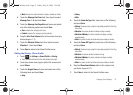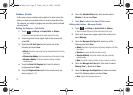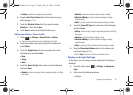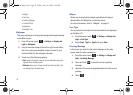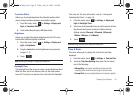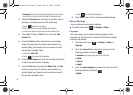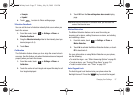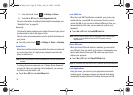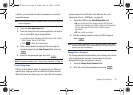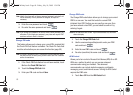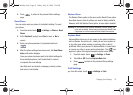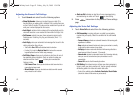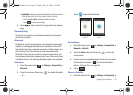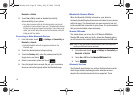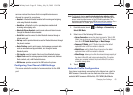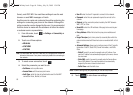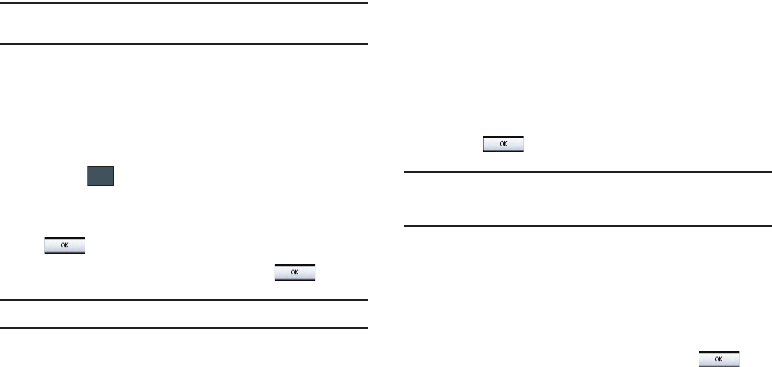
Changing Your Settings 59
contents, you must enter the phone’s password to access the
associated menus.
Note:
The first time you access the password screen, you will be prompted to
create a password.
1. Touch the
Lock Applications
field.
2. Touch the check box next to each application you wish to
lock, or touch
All
to select all applications.
•
Applications include: Messaging, My Stuff, Recent Calls, Address
Book, Calendar, Memo, IM, and Tasks.
•
Touch to store your new selections.
3. Enter a new password (during the first use) using the
onscreen keypad into the
New Password
field and touch
.
4. Enter the new password again and touch .
Note:
To change this password, see “Change Phone Password” on page 59.
Fixed Dialing Mode
FDN (Fixed Dial Number) mode, if supported by your SIM card,
restricts your outgoing calls to a limited set of phone numbers.
When this feature is enabled, you can make calls only to phone
numbers stored in the FDN list on the SIM card. For more
information, refer to “FDN Mode” on page 80.
1. Touch
On
or
Off
from the
Fixed Dialing Mode
field.
•On
: you can only call phone numbers stored in the Fixed Dial
Contacts. You must enter your PIN2 to continue this configuration.
You can obtain your PIN2 from AT&T’s customer service
department.
•Off
: you can call any number.
2. Use the onscreen keypad to enter your PIN2 Code and
touch .
Note:
The PIN2 code is provided by AT&T. Entering an incorrect PIN2 code
can cause the phone to lock, at which point, you will have to call AT&T
customer service for assistance.
Change Phone Password
The Change password feature allows you to change your current
phone password to a new one. You must enter the current
password before you can specify a new one.
1. Touch the
Change Phone Password
field.
2. Enter the current phone password and touch .
Save
a887 Infinity.book Page 59 Friday, July 10, 2009 1:34 PM