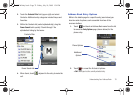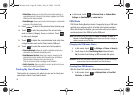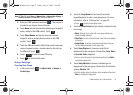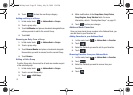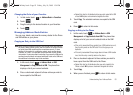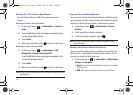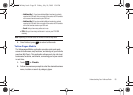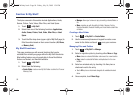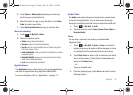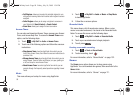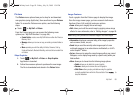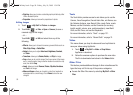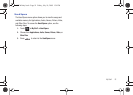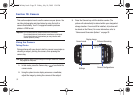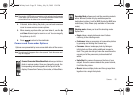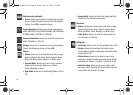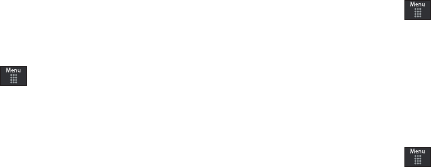
My Stuff 87
5.
Touch
Phone
or
Memory Card
depending on where you
want to copy or move the files to.
6. Select the folder to copy or move the files to. Touch
New
folder
to create a new folder.
7. Touch
Paste here/Move here
to copy or move the files.
More Functionality
1. Touch ➔
My Stuff
➔
More
.
2. Select an onscreen option:
• Delete
: erases selected files/folders.
•Rename
: renames the selected files/folders.
•Sort by
: sorts the current available files and folders using either:
Date, Type, Name, or Size.
• Send via Bluetooth
: sends a selected file via Bluetooth to another
compatible device.
• Bluetooth Visibility
: allows you to make specific files or folders
visible to other Bluetooth devices.
•Lock
: locks available files and folders.
Applications
The
Applications
menu option allows you to access applications
and shop for applications using AppCenter (MEdia Mall).
For more information, refer to “Applications” on page 111.
Audio Files
The
Audio
menu option allows you to shop tones, answer tones,
and music using AppCenter. You can also access previously
stored (pre-recorded) audio files from your internal microSD card.
1. Touch ➔
My Stuff
➔
Audio
.
2. Touch an onscreen option (
Tones
,
Answer Tones
,
Music
, or
Recorded Audio
).
Tones
You can shop, download, and save to your Downloaded
Ringtones folder.
1. Touch ➔
My Stuff
➔
Audio
➔
Tones
. A menu then
displays to give you the option of either shopping for tones
or selecting from files previously stored to your phone.
2. Touch Shop Tones ➔ select a file to download, and follow
the on-screen options. (These files are downloaded and
stored in the Tones folder.)
– or –
Touch an available entry.
3. From the playback page, touch
Set as
and select from the
following options:
a887 Infinity.book Page 87 Friday, July 10, 2009 1:34 PM