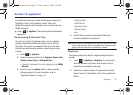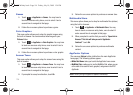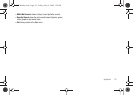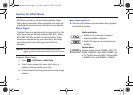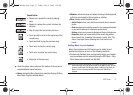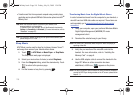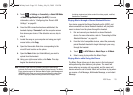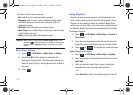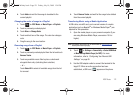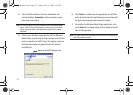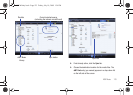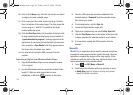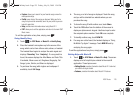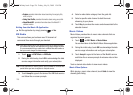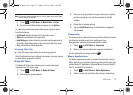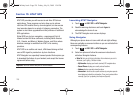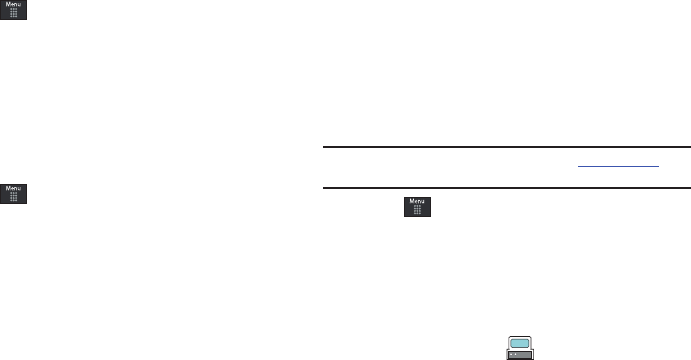
AT&T Music 121
4.
Touch
Add
and wait for the songs to be added to the
current playlist.
Changing the order of songs in a Playlist
1. Touch ➔
AT&T Music
➔
Music Player
➔
Playlists
.
2. Touch a previously created playlist.
3. Touch
More
➔
Change Order
.
4. Touch and hold one of the songs. The color bar changes
color.
5. Drag the song to the new location.
Removing songs from a Playlist
1. Touch ➔
AT&T Music
➔
Music Player
➔
Playlists
.
2. Touch a previously created playlist from the list and touch
Remove Tracks
.
3. Touch any available music files to place a checkmark
alongside their entry (indicating their selection).
– or –
Touch
Select All
to select all available songs from the list
for removal.
4. Touch
Remove Tracks
and wait for the songs to be deleted
from the current playlist.
Transferring Music using a Media Application
A USB cable, microSD card, and a current version of a media
application (such as Napster
®
or Windows Media Player
®
) are
required for this procedure.
1. Open the media player on your personal computer (if you
are using Windows Media Player, use version 10.0 or
higher).
Note:
The Napster application can be downloaded at www.napster.com.
Subscription fees may apply.
2. Touch ➔
Settings
➔
Connectivity
➔
Select USB Mode
➔
Mass Storage/Media Player (for MTP).
For more
information, refer to “Configuring Your Phone’s USB
Settings” on page 65.
3. Use the USB adapter cable to connect the handset to the
target PC. When an active connection has been
established, a USB icon ( ) appears on the phone.
a887 Infinity.book Page 121 Friday, July 10, 2009 1:34 PM