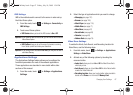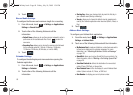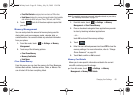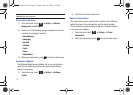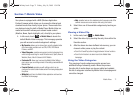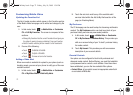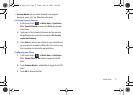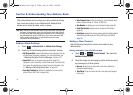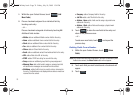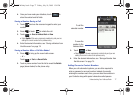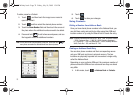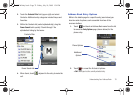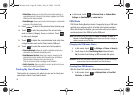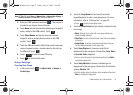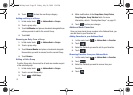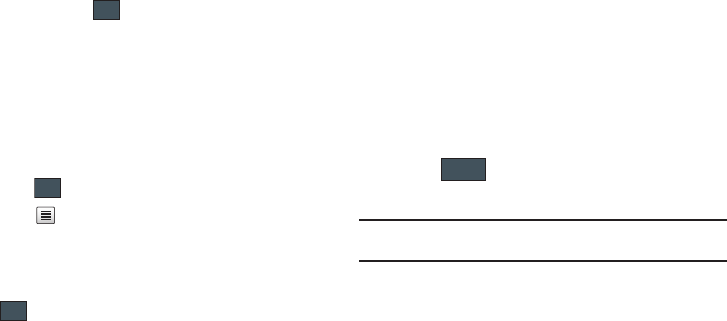
Understanding Your Address Book 75
• Caller Image
to retrieve a previously stored image from your
Pictures folder and assign it to this entry. Select an image and touch
Add
to assign the image and return to the previous
Add New
Contact
screen.
3. Touch the
First Name
,
Last Name
, and
Display Name
fields
and use the onscreen keyboard to enter names for the new
entry, and touch . (For more information, refer to
“Entering Text” on page 39.)
• First Name
: allows you enter a first name for this entry.
• Last Name
: allows you enter a Last name for this entry.
• Display Name
: allows you enter a display name for this entry which
then appears when you receive a call from this contact.
4. Touch the
Mobile
field and use the onscreen keypad to
enter the phone number for the entry, and
touch .
5. Touch to change the category type of the entry.
Choose from among:
Mobile
,
Home
,
Work
,
Fax
, or
Others
.
6. Use your fingertip to scroll down the screen and touch any
of the remaining fields to update their information. Touch
, if required, to save your updates. Available fields
consist of:
•Email
: adds a contact email address for this entry.
•Group
: assigns this contact to group. Touch an group type to
complete the assignment. For more information, refer to
“Creating New Group”
on page 81.
•Ringtone
: assigns a ringtone for this contact information. Choose
from
Tones
,
Music
, or
Recorded Audio
categories. Touch a music
file to play a short sample and then touch
Add
to complete the
assignment.
•Vibration
: assigns a vibration type for this contact information.
Touch a setting (
Vibration 1 - 5)
to be provided with a sample.
Touch
Save
to complete the assignment.
• Birthday
: assigns a calendar date for the contact’s birthday. Touch
Save
to store the new date. For more information, refer to
“Scrolling Through Field Entries”
on page 21.
•Note
: allows you enter notes associated with this contact. For more
information, refer to
“Entering Text”
on page 39.
7. Touch to store the new entry into the Address
Book.
Note:
By default, Contacts are saved on the phone. To copy them to a SIM
card, see “Copying an Entry to the SIM Card” on page 83.
Adding More Fields to a Number
While in the process of creating a new entry or editing an existing
contact, you can add additional fields to the entry’s list of
information.
OK
OK
OK
Save
a887 Infinity.book Page 75 Friday, July 10, 2009 1:34 PM