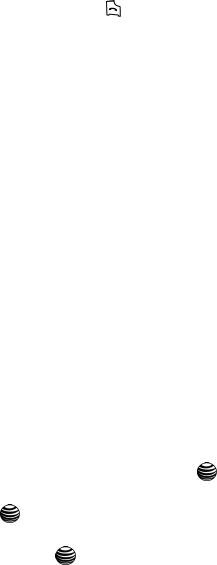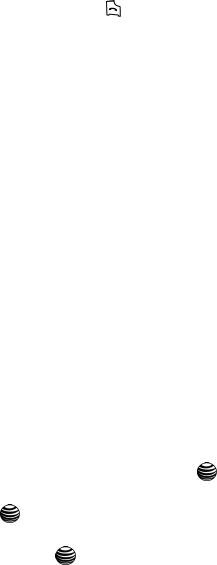
39
4.
Enter the first few letters of the name.
The Address Book entries are listed, starting with the first entry matching
your input.
5. To select a different entry, press the Up or Down Navigation key until the
entry you want is highlighted.
6. Once you have found the entry, press the key to dial the number, or
press the View soft key to access the Address Book entry options.
Using Address Book Entry Options
While accessing any Address Book entry, press the Options soft key to use the
options for the entry.
The following options are available:
• Edit: allows you to edit one address book entry or all entries. Press the OK soft key
to save.
•
Send Message: allows you to send a text message or a multimedia message to
this contact.
• Call: allows you to call this contact.
• Copy to Phone/SIM: allows you to copy the contact information from the SIM to the
phone or from your phone to your SIM.
• Assign Speed Dial: allows you to set the speed dial key for this entry.
• Delete: allows you to delete the selected address book entry.
• Caller Group: allows you to assign the selected entry to a caller group.
• Add Entry: allows you to add a new address book entry.
Adding a New Contact
Use the following procedures to store a new contact to your Phone or SIM Card.
Storing a Number in the Phone’s Memory
1. When the Idle screen displays, press the Menu soft key.
2. Highlight Address Book, press the Select soft key or the key.
3. Scroll to Add New Contact by pressing the Up or Down key and press the
Select soft key or the key.
4. Select the primary number type for the contact from the icons shown.
Press the Select soft key or the key to continue. The following icons
are represented:
• Mobile: assigns the number entered to the Mobile entry.
• Office: assigns the number entered to the Office entry.