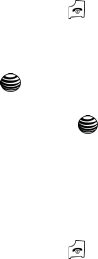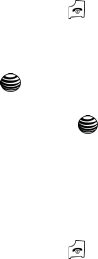
Messaging 54
Creating and Sending New Messages
• Save Picture: saves the picture to the My Stuff folder.
•Save Sound: saves the audio clipto audio folder.
• Properties: shows you detailed information about the message.
4. To scroll through the message, press the Up or Down key.
5. When you have finished, press the key.
Viewing a Message
1. In Idle mode, press the Menu soft key and highlight Messaging. Press the
Select soft key or the key.
2. Highlight the either the Text Message or the Multimedia Message folder
and press the Select soft key or the key.
3. Highlight Inbox and press the Select soft key. The message list opens.
4. Select a message on the list. The message content displays.
5. Press the Up or Down key to scroll through the message screen. For an
Multimedia message, press the Left or Right key to scroll to other pages, if
the message has more than one page.
6. When you have finished, press the key.
Using Message Options
While viewing the content of a message, press the Options soft key to access the
following options:
Options for Text Messages
•
Reply: allows you to reply to the message via Text message.
• Call Back: allows you to dial the originating message number.
• Forward: allows you to forward the message.
• Delete: deletes the message.
• Move to Phone/Move to SIM: If a message is stored in the SIM card, it is saved to
the phone’s memory. If a message is stored in the phone’s memory it is saved to
the SIM card.
• Extract Address: allows you to save the recipient or sender’s number and URL,
Email addresses or phone numbers from the message text.
• Save Media: allows you to save sent media to your My Stuff folder.
Options for Multimedia Messages
•
Delete: allows you to delete the message.
• Reply: allows you to reply to the message.
• Reply All: allows you to reply to all the recipients of the message.