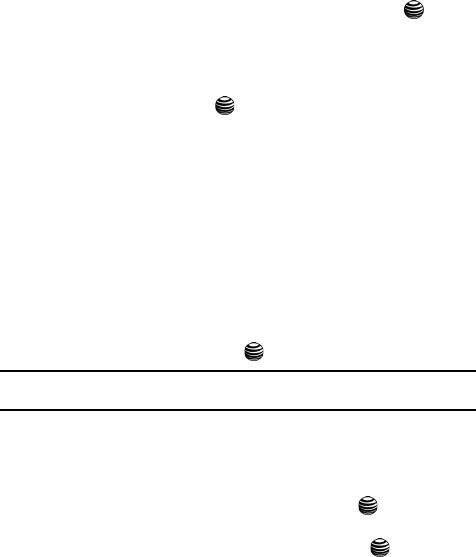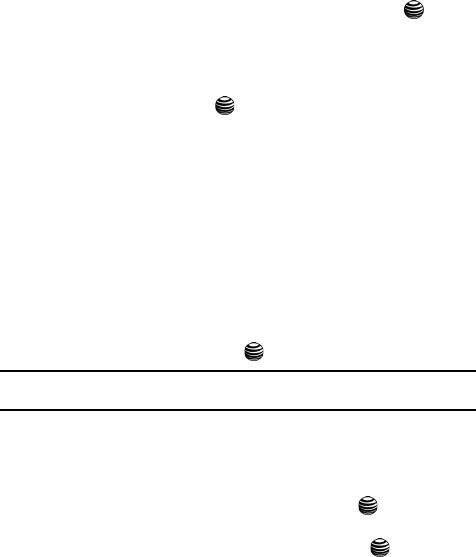
63
3.
Select Set Time & Date and press the Select soft key or the key.
The following options are available. Use the Down Navigation key to scroll
to and set options:
•Set Time: allows you to enter the current time using your keypad. Press the OK
soft key to save. Use the Up or Down Navigation key to select AM or PM. Press
the Select soft key or the key to save selection.
•Set Date: allows you to enter the current date using your keypad. Press the OK
soft key to save.
•Set Format: allows you to change the time format to 12 hours or 24 hours,
and the date format between the three most common date formats used
internationally. Use the Up or Down Navigation key to select which format.
Press the Select soft key to save.
• Auto Update: allows you to receive time information from your service
provider’s network. Use the Up or Down Navigation key to set Auto UpDate.
- Off: you need to manually set the time and date according to the current time
zone using the Set time menu.
- On: the phone automatically updates the time and date according to the current
time zone using the network service.
- Confirm First: the phone asks for a confirmation before the update.
4. Press the Select soft key or the to save your Time & Date settings.
Note: Automatic updates of time and date does not change the time you have set for alarm settings or
calendar memos.
Set Phone
To customize the settings of your phone use the following steps:
1. In Idle mode, press the Menu soft key to access Menu mode.
2. Select Settings and press the Select soft key or the key.
3. Using the Up or Down Navigation key highlight the phone setting you
would like to edit, and press the Select soft key or the key. The
following options are available:
Language
You can select a display language. You can set the Text Language. The options are:
• Automatic: allows the language to be automatically selected according to the
language of the SIM card used.
• English
• French
• Spanish