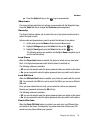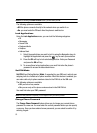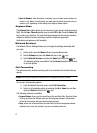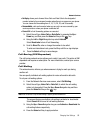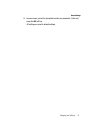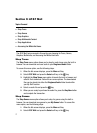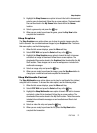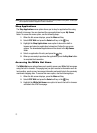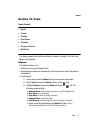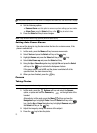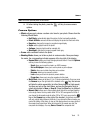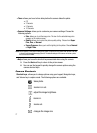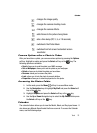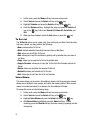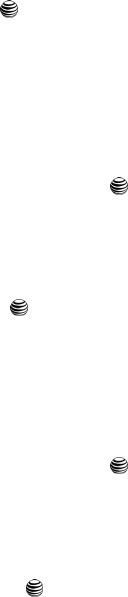
AT&T Mall 72
Shop Graphics
3. Highlight the Shop Games menu option to launch the built-in browser and
select a game to download. Follow the on-screen options. The downloaded
files can be stored in the My Games folder found within the Games
location.
4. Select a game entry and press the key.
5. When you are ready to purchase the game, press the Buy Now button
complete the transaction.
Shop Graphics
The Shop Graphics menu option allows you to shop for graphic images using the
built-in browser. You can download new images to your Graphics folder. To access
this menu option, use the following steps:
1. When the Idle screen displays, press the Menu soft key.
2. Select AT&T Mall and press the Select soft key or the key.
3. Highlight the Shop Graphics menu option to launch the built-in browser
and select an image to download. Follow the on-screen options. The
downloaded files can be stored in the Graphics folder found within the My
Stuff location. These images can be used as wallpapers or included into
multimedia messages.
4. Select an image entry and press the key.
5. When you are ready to purchase the image, press the Buy Now button to
charge your e-wallet account and complete the transaction.
Shop Multimedia Content
The Shop Multimedia menu option allows you to shop for multimedia files (videos)
using the built-in browser. To access this menu option, use the following steps:
1. When the Idle screen displays, press the Menu soft key.
2. Select AT&T Mall and press the Select soft key or the key.
3. Highlight the Shop Multimedia menu option to launch the built-in browser
and select a video file to download. Follow the on-screen options. The
downloaded files can be stored in the My Stuff location. These files can be
included into multimedia messages or sent as attachment files to text
messages.
4. Select an video file entry and press the key.
5. When you are ready to purchase the file, press the Buy Now button
complete the transaction.