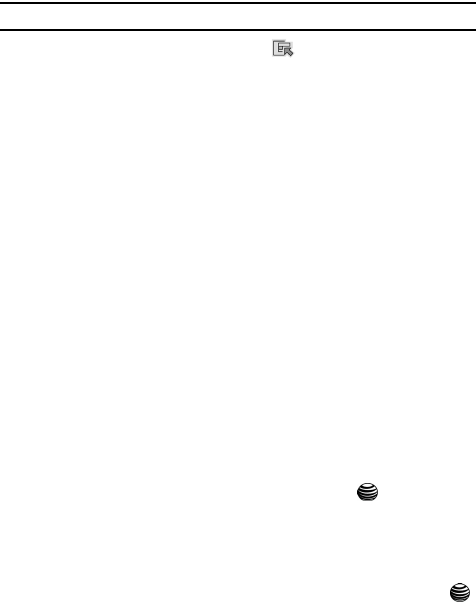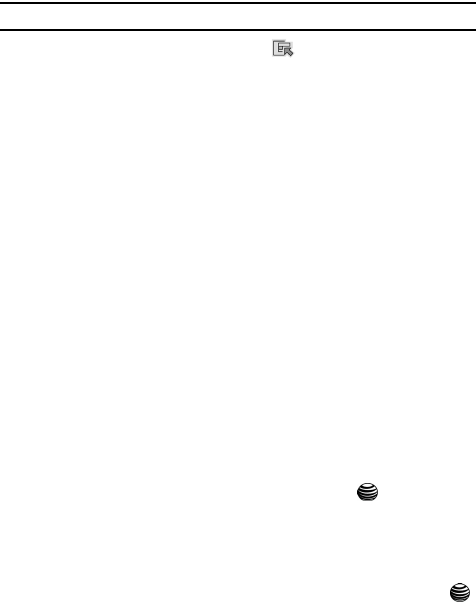
Tools 76
Camera
Note: Your camera produces photos in JPEG format.
4. Or before taking the photo, press the soft key to access camera
options.
Camera Options
• Effects: allows you to choose a custom color tone for your photo. Choose from the
following Effects Mode.
• No Effects: automatically adjust the picture for the best quality available.
• Black & White: removes all color and display the picture as black and white.
• Negative: changes the image to a negative image display.
•Sepia: adds a greyish look to the photo.
• Antique: changes photo to add an orangish tint.
• Moonlight: changes the image to appear bluish grey.
• Frame: adds a selected frame to the photo.
• Shooting Mode: allows you to take a photo in various modes. Once you change
the mode, the corresponding indicator appears at the top right of the display.
• Normal Shot: allows you to take a single photo and view it. Press the Options
soft key to view the following options:
- Send: allows you to send the photo in an MMS message.
- Set as Wallpaper: allows you to set the photo as your wallpaper.
- Delete: allows you to delete the photo you have taken.
- Rename: allows you to rename the photo.
- Lock: allows you to lock the photo to prevent deletion.
- Properties: allows you to view the properties for this photo.
• Multi-Shot: allows you to take 6, 9, or 15 shots automatically. Once you press
the Camera key on the right side of the handset or the key, the camera
will take the shots sequentially (at either Normal speed or High speed).
You then can look at the shots taken, and use the Navigation keys to
select which shots to Save, or Save All. Press the Clear key to delete all.
• Mosaic Shot: allows you to take multiple shots that will be arranged together
into a single frame. You may select either 2X2 or 3X3 arrangement of shots. If
you choose the Automatic mode for either 2X2 or 3X3, once you press the
key or the Camera key on the right of the handset, the pictures are taken
with only a slight delay between the shots; if you choose the Manual mode, you
control the taking of the shots. An icon on the display shows how many shots of
the mosaic have been taken. When all pictures for the mosaic are shot, the
composite shot displays. You may Save or Cancel the composite shot.