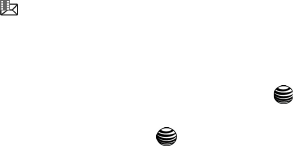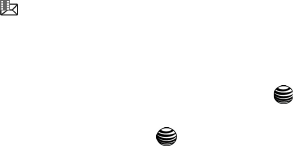
53
•Duration: lets you know the duration of the message.
•Send: allows you to send the message.
•Save: allows you to save the message to the Drafts folder.
• Settings: allows you allows you to select:
- Delivery Report
- Expire Date
- Delivery Time
- Priority
•Preview: allows you to preview the message before sending.
8. When you have finished creating the message, press the Options soft key
and highlight the Send menu option.
9. The Send screen displays, press the Options soft key. Type in the recipient
number, or choose recipient as entries from your Address Book, a Group in
your Address Book, or an email address.
10. When you have finished entering destination entries, press the Send key.
Retrieving New Text Messages
While text messages from other phones are delivered directly to your phone,
Multimedia messages will be stored in the Inbox of the message server and the
server will alert you to new messages. Therefore you need to retrieve new messages
to your phone and read them on the phone.
Retrieving a Multimedia Message
When a new Multimedia message comes in, the display shows the Multimedia
Message icon ( ) and a text notification along with the sender’s number.
1. Press the View soft key to view brief information about the message, such
as the sender’s number, the message size, and the subject.
If you want to view the message later in the Inbox, press the Back soft key.
2. To view the message, press the Select soft key or the key. The
message is retrieved and displayed.
3. Press the Options soft key or the key to access the following options:
• Delete: allows you to delete the message.
•Reply: allows you to reply to the message.
• Reply All: allows you to reply to all the recipients of the message.
• Call Back: allows you to call the sender of the message.
• Extract Address: allows you to move the address to the contacts list.
• Forward: allows you to forward the message to another person.