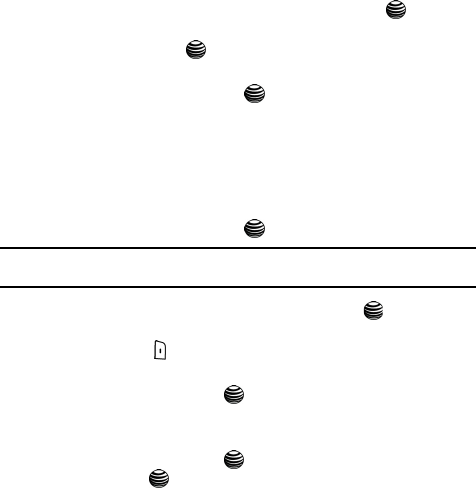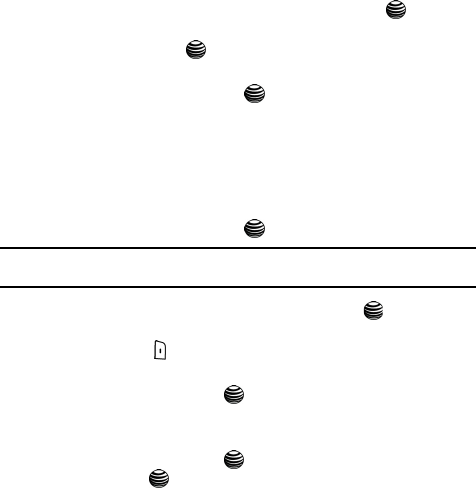
41
• Copy to SIM/Copy to Phone: allows you to copy the Address Book entry to the
SIM card (only one phone number will be copied), or copy the Address Book
entry from the SIM card to the phone memory.
•
Assign Speed Dial: allows you to assign the Address Book entry to a Speed Dial
number on the Speed Dial List.
•
Delete: allows you to delete the Address Book entry. This will delete all
information associated with the entry.
•
Caller Group: allows you to assign the Address Book entry to a Caller Group.
• Add Entry: allows you to add another phone number or email address to the
Address Book entry.
Storing a Number in the SIM Card
1. When the Idle screen displays, press the Menu soft key.
2. Highlight Address Book, press the Select soft key or the key.
3. Scroll to Add New Contact by pressing the Up or Down key and press the
Select soft key or the key.
4. Select the primary contact type for the contact from the icons shown.
Press the Select soft key or the key to continue. The following icons
are represented:
• Mobile: assigns the information entered to the Mobile entry.
• Office: assigns the number entered to the Office entry.
• Home: assigns the number entered to the Home entry.
•E-Mail: allows you to enter an e-mail address for the contact.
5. Select the location where the entry will be saved: SIM Card or Phone.
Press the Select soft key or the key.
Note: If you selected an E-Mail address, the only option available is Phone. E-Mail addresses may not be
saved on SIM cards.
6. Select SIM Card and press the Select soft key or the key.
7. Enter the information on the Enter Name screen. To change text entry
mode press the key. For further details about how to enter characters,
see "Using Alphabet Mode" on page 36.
8. Press the OK soft key or the key to save new contact name entry.
9. Enter the number (if you are storing on the SIM card, it must be a phone
number and not an email address).
10. Press the OK soft key or the key to save on the SIM card. Press OK
soft key or the key to verify the position on the SIM.