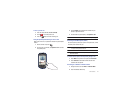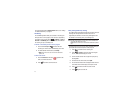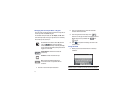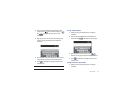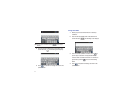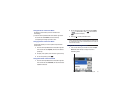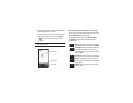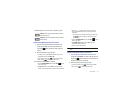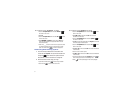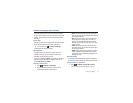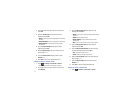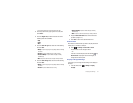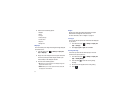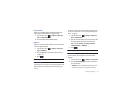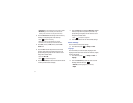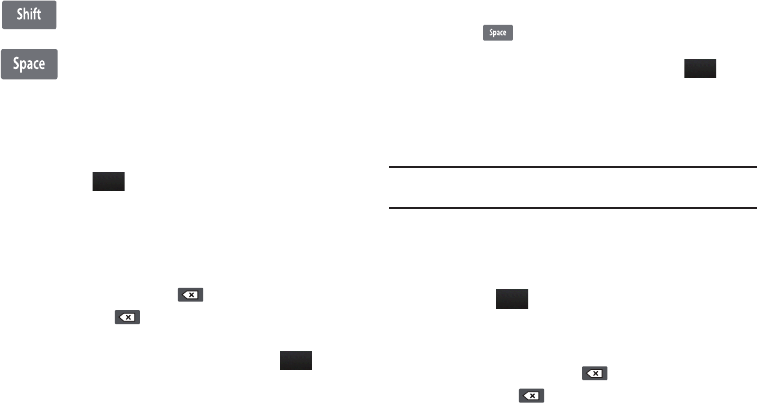
Entering Text 50
The following buttons can also be used in Handwriting mode:
Handwriting Mode-Entering Characters
1. Touch the Text Input Mode button at the bottom of the
screen and select
Abc
. The input mode indicator then
changes to which activates the Initial uppercase
function.
2. Write the desired text using your finger.
•
To change the case of the alphabetic characters touch the Text
Input Mode button and select
ABC
or
abc
.
•
If you make a mistake, touch to erase a single character.
•
Touch and hold
to erase an entire word or line.
As an example, to write “
Hi there.
” you would:
•
Touch the
Text Input Mode
button and select
Abc
.
is then
shown on the screen.
•
Write
HI
or
Hi.
In either case, the
Abc
mode causes the initial
character to be uppercase while the rest are forced into lowercase.
•
Draw a line (
___
) across the screen to insert a space. Since
there is no letter that matches this icon, the phone inserts an
empty space.
–
You could also touch the Input Select field and choose Keypad to then
touch
and insert an empty space. After which return to the
Handwriting mode.
•
Touch the
Text Input Mode
button and select
abc
.
is then
shown on the screen.
•
Write
THERE
or
there
(in either case the
abc
mode causes
characters to display as lowercase.)
•
Touch the screen to insert a period.
Note:
Draw a diagonal slash across the screen ( / ) to enter a paragraph
return.
Handwriting Mode-Entering Numbers
1. Touch the Text Input Mode button at the bottom of the
screen and select
Numeric
. The input mode indicator then
changes to which activates the number function. No
alphabetic characters are recognized.
2. Write the desired numbers using your finger.
•
If you make a mistake, touch to erase a single character.
•
Touch and hold
to erase an entire word or line.
Shift key
: Touch this key before writing a letter to
make it upper case.
Space key
: Touch this key before writing a letter to
insert a space.
Abc
Abc
abc
123