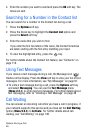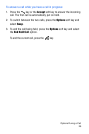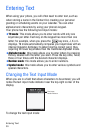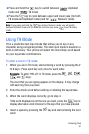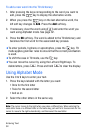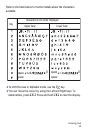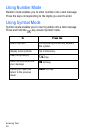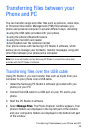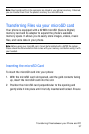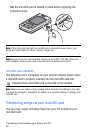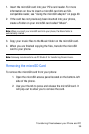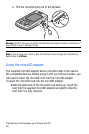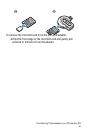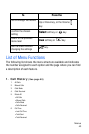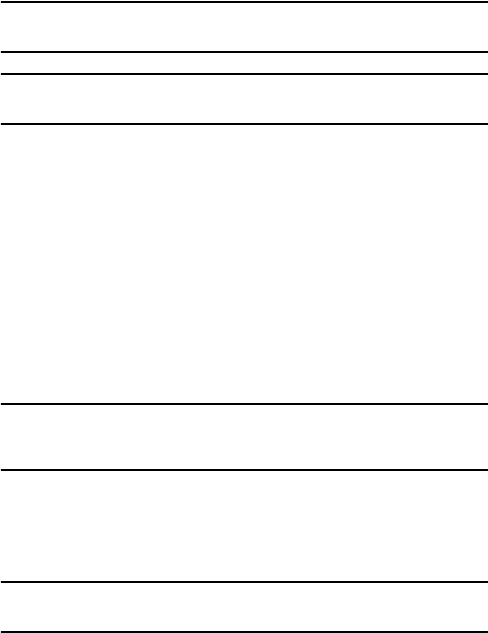
Transferring Files between your Phone and PC
36
5. Using the Phone Explorer, navigate to the folder(s) containing the
files you wish to transfer. You can drag and drop files between
your computer’s and your phone’s folders.
Note: When transferring mp3 files onto your phone place them in the Music folder on
your phone.
Note: Files transferred from the computer are stored in your phone’s memory. If desired,
you can transfer them from the phone’s memory to a microSD card.
Transferring Files via Bluetooth
1. Install the Samsung PC Studio 3 software (provided with you
phone) on a Bluetooth-enabled PC.
2. Start the PC Studio 3 software.
3. Select Manage Files. The Phone Explorer window appears.
4. From the Menu bar, select File>Connection. Select Bluetooth. If
you do not have a Bluetooth connection established, follow the
on-screen instructions to create your connection.
Note: To receive data via Bluetooth, your phone’s Bluetooth feature must be active. For
more information on activating Bluetooth on your phone, see “Turn Bluetooth On/Off” on
page 140.
5. Using the Phone Explorer, navigate to the folder(s) containing the
files you wish to transfer. You can drag and drop files between
your computer’s and your phone’s folders.
Note: When transferring mp3 files onto your phone place them in the Music folder on
your phone.