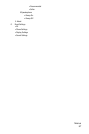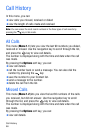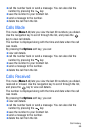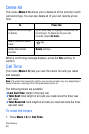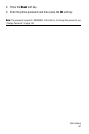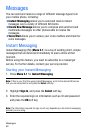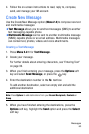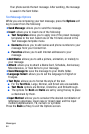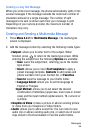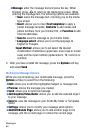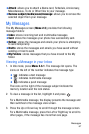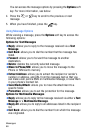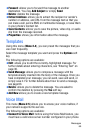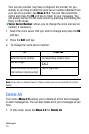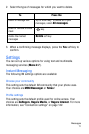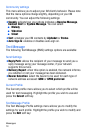Messages
65
Creating a Long Text Message
When you write a text message, the phone automatically splits it into
several messages if the message exceeds the maximum number of
characters allowed in a single message. The number of split
messages to be sent is shown each time your message is split.
Depending on your service provider, the maximum number of
characters may vary.
Creating and Sending a Multimedia Message
1. Press Menu 2.2.2 for Multimedia Message. The media types
screen is displayed.
2. Add the message content by selecting the following media types:
♦Subject: allows you to enter text for the subject. When
finished, press to return to the media type screen. While
entering the subject text, the following Options are available:
• Save: saves the subject text, returning you to the media
type screen.
• Insert: allows you to insert Text templates to apply a
preset message template, Contacts to add names and
phone numbers from your Contact list, or Favorites.
• Save to: save the message to your Drafts folder.
• Language Select: allows you to set the language to
English or Français.
•Input Method: allows you to set select the desired
combination of lettercase (uppercase, lower case or mixed
case) and the input method (alphanumeric, T9, numeric or
symbols.
♦Graphics & Video: to take a picture or add an existing picture
or video from your Graphics or Video folders.
♦Audio: allows you to add a sound file. You can record a new
audio clip or add an existing audio clip, or select one of sound
clips stored in the Downloaded or Favorite audio folders.