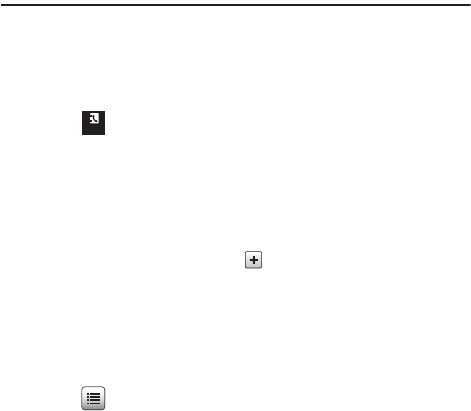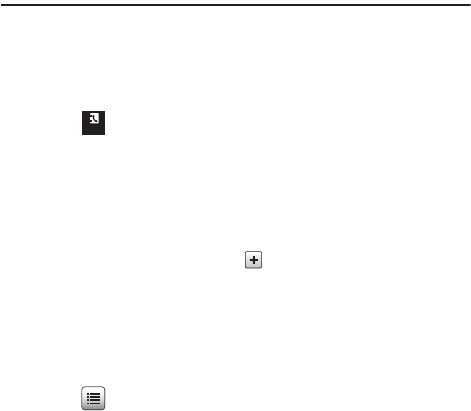
50
Section 5: Contacts and Your Address Book
This section allows you to manage your daily contacts by storing their name and
number in your Address Book.
Adding a New Contact
Use the following procedure to store a new contact to your Address Book.
1. Touch ➔
Create Contact
. This opens the Add New Contact screen.
2. Touch the image icon and assign a picture to the new entry by choosing one
of three options:
• Reset
: although not an option with a new entry, deletes any previously assigned image.
•Take Photo
: to use the camera to take a new picture and assign it to this entry.
• Caller Image
: to retrieve a previously stored image from your Pictures folder and assign it
to this entry. Select an image and touch to assign the image and return to the
previous
Add New Contact
screen.
3. Touch the
First Name
and
Last Name
fields and use the on-screen keypad to
enter names for the new entry, and touch
OK
.
4. Touch the
Mobile
field and use the on-screen keypad to enter the phone
number for the entry, and touch
OK
.
Touch if you want to change the category type of the entry. Choose from
the following:
Home
,
Work
,
Fax
, or
Others
.
5. Use your fingertip to scroll down the screen and touch any of the remaining
fields to update their information. Touch
OK
, if required, to save your updates.
Available fields consist of:
•Home
: allows you to enter the contact’s home phone number.
•Email
: adds a contact email address for this entry.
•Group
: assigns this contact to a group. Touch a group type to complete the assignment.
Contacts
T528G.book Page 50 Thursday, January 27, 2011 8:15 PM