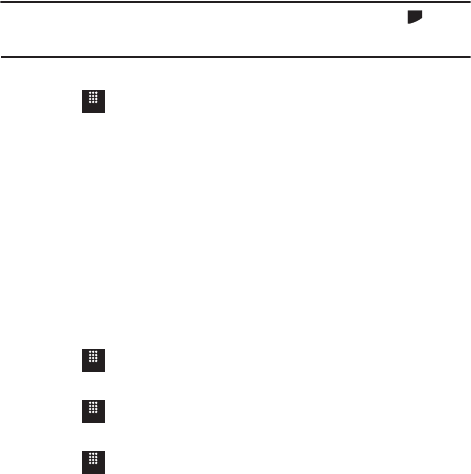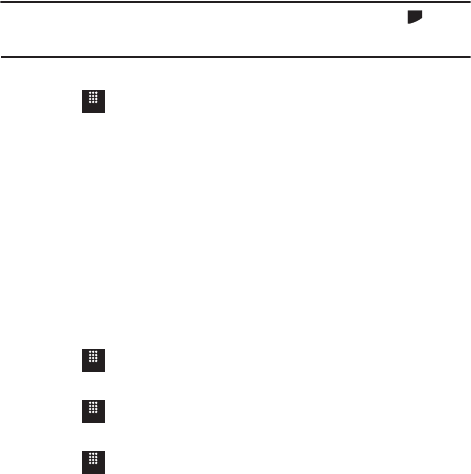
62
•
Music Player
: turns on Music Player, or allows you to use full-screen controls of the music
player.
•
Games
: lets you play games while listening to music.
Important!:
When you are finished using the Music Player function, you must press to stop
the function to prevent the battery from losing its charge. Pausing the player
continues to use the battery.
Music Player Settings
1. Touch ➔
Tools
➔
Music Player
➔
Settings
.
2. Touch
On
or
Off
to either activate or deactivate the Background playing
option. This determines whether you want the music to play in the
background while outside of the player.
3. Touch
Save
.
Using Playlists
Playlists are used to assign songs to a list of preferred media, which can then be
grouped into a list for later playback. These Playlists can be created using either the
handset’s Music Player options menu or from within a third party music application
(such as Windows Media Player) and then downloaded to the handset.
Creating a Playlist
ᮣ
Touch ➔
Tools
➔
Music Player
➔
Playlists
➔
Create playlist
.
Adding Songs to a Playlist
ᮣ
Touch ➔
Tools
➔
Music Player
➔
Playlists
.
Changing the order of songs in a Playlist
1. Touch ➔
Tools
➔
Music Player
➔
Playlists
.
2. Touch a previously created playlist.
3. Touch
More
➔
Change Order
.
Menu
Menu
Menu
T528G.book Page 62 Thursday, January 27, 2011 8:15 PM