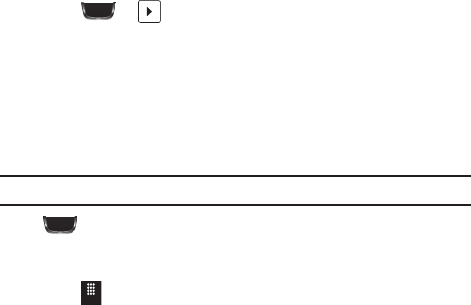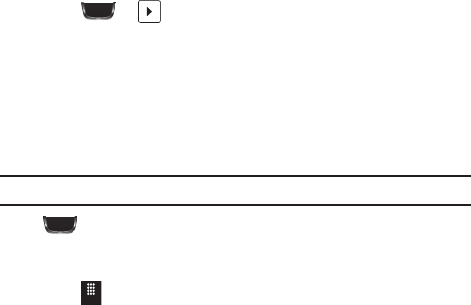
Multimedia 81
Camcorder Options
Camcorder options are represented by icons across both sides of the screen.
For more information, refer to “Camera and Camcorder Options” on page 73.
Camcorder Options after a Video is Taken
After you finish shooting a video, you can use various options that appear as icons
on the screen. Touch an icon to activate the function.
ᮣ
Touch
➔ and then touch one of the available options:
•
Send
: lets you send the currently active video as part of a new multimedia message or to an
external device via Bluetooth.
•
Delete
: erases the currently selected video.
•
More
: allows you to choose from the following video options:
–
Slide show
: allows you to view your pictures and videos in a slide show.
–
Rename
: allows you to rename the video.
–
Properties
: displays file information such as name, format, resolution, size, and so on.
Note: Edit
and
Set as
are not available features when the camcorder mode is active.
Press to return to the previously active camera or camcorder page where
you can shoot a new video.
Accessing the Video Folder
ᮣ
Touch ➔
My folders
➔
Video
.
Options available from the main Video folder before you select a video are:
•
Create Folder
: create a new folder on either the Phone or Memory Card.
•
Manage
: allows you to
Move
or
Copy
an existing, unlocked video or videos.
–
Touch the box next to each video you want to move or copy or touch
Select All
to move or
copy all videos.
–
Touch
Move
or
Copy
.
–
Select the folder to which the videos should be moved or copied or create a new folder.
T528G.book Page 81 Thursday, January 27, 2011 8:15 PM