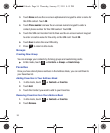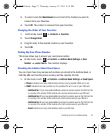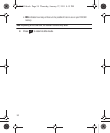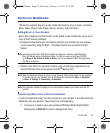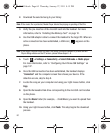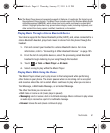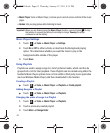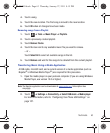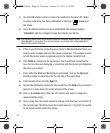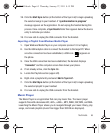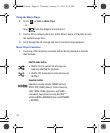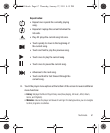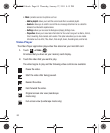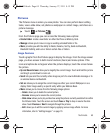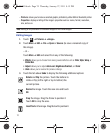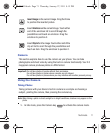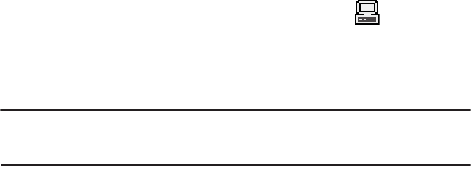
64
3.
Use the USB adapter cable to connect the handset to the target PC. When
an active connection has been established, a USB icon ( ) appears on
the phone.
4. Once the USB connection has been established, the handset displays
“
Connected
” and the computer screen then shows your phone.
Note:
The following steps reflect the procedure used with Windows Media Player. If you are using
either Napster or some other form of media player, you should refer to that application’s
Help files for specific directions.
5. If this is your first time connecting your phone to Windows Media Player you
need to enter a unique name for this phone connection. This assigns a name
to both the phone (when recognized) and to the internal microSD card.
6. Click
Finish
to continue to the application. You should then notice that the
Sync tab is active and displaying a connection with the phone and displaying
the name you created.
7. From within the Windows Media Player application, click on the Sync tab.
Available songs are then listed on the left side of the application.
8. If not already active, click the
Sync
tab.
9. Choose the destination location for the media files. The
Card
entry you named
appears in a drop-down list on the left side of the screen.
10. Click on the
Library
entry (from the left column) and select a category to
reveal available songs.
11. Click a song from the center column and drag it into the Sync List section of
the current page. This then places the current song on a “wait list” for update
to the target location within the phone.
T528G.book Page 64 Thursday, January 27, 2011 8:15 PM