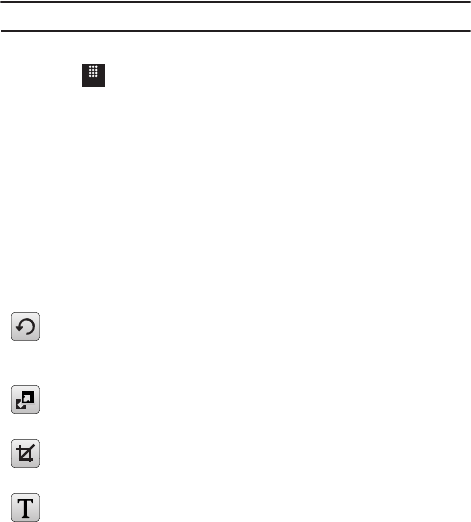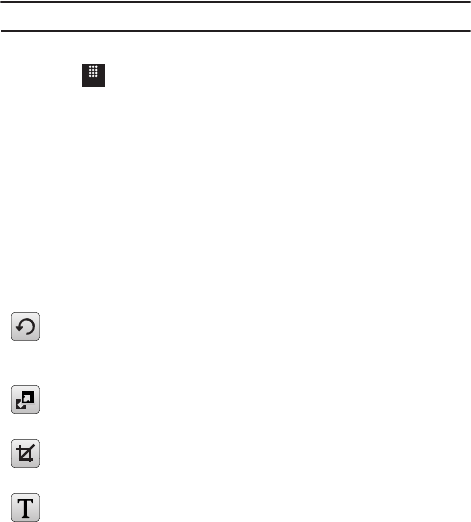
70
–
Print via
: allows you to make a selected graphic printable by either USB or Bluetooth printer.
–
Properties
: displays a listing of the image’s properties such as: name, format, resolution,
size, and so on.
Note:
Editing is only available for unlocked images or non-DRM images.
Editing Images
1. Touch ➔
Pictures
➔
<image>
.
2. Touch
More
➔
Edit
➔
File
➔
Open
or
Save as
(to save a renamed copy of
this image).
– or –
Touch
More
➔
Edit
and select from any of the following:
• Effects
: allows you to choose from among several effects such as:
Filter
,
Style
,
Warp
, or
Partial Blur
.
• Adjust
: allows you to adjust
Auto Level
,
Brightness/Contrast
, and
Color
.
• Undo
: allows you to reverse the previous change.
3. Touch the tab above
Undo
to display the following additional options:
Rotate
and
Flip
the picture. Touch the buttons to
rotate or flip (left to right or top to bottom) the
current picture.
Resize
the image. Touch the new size and touch
OK
.
Crop
the image. Drag the frame to position it.
Touch
OK
to crop the area.
Insert Text
on the image. Drag the text to position it.
Menu
T528G.book Page 70 Thursday, January 27, 2011 8:15 PM