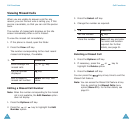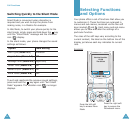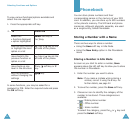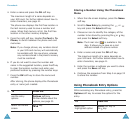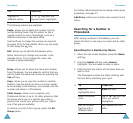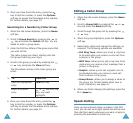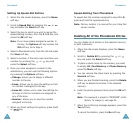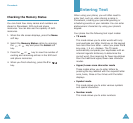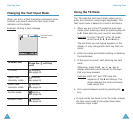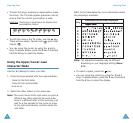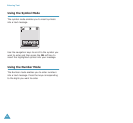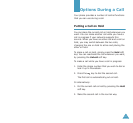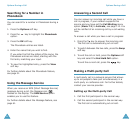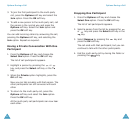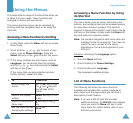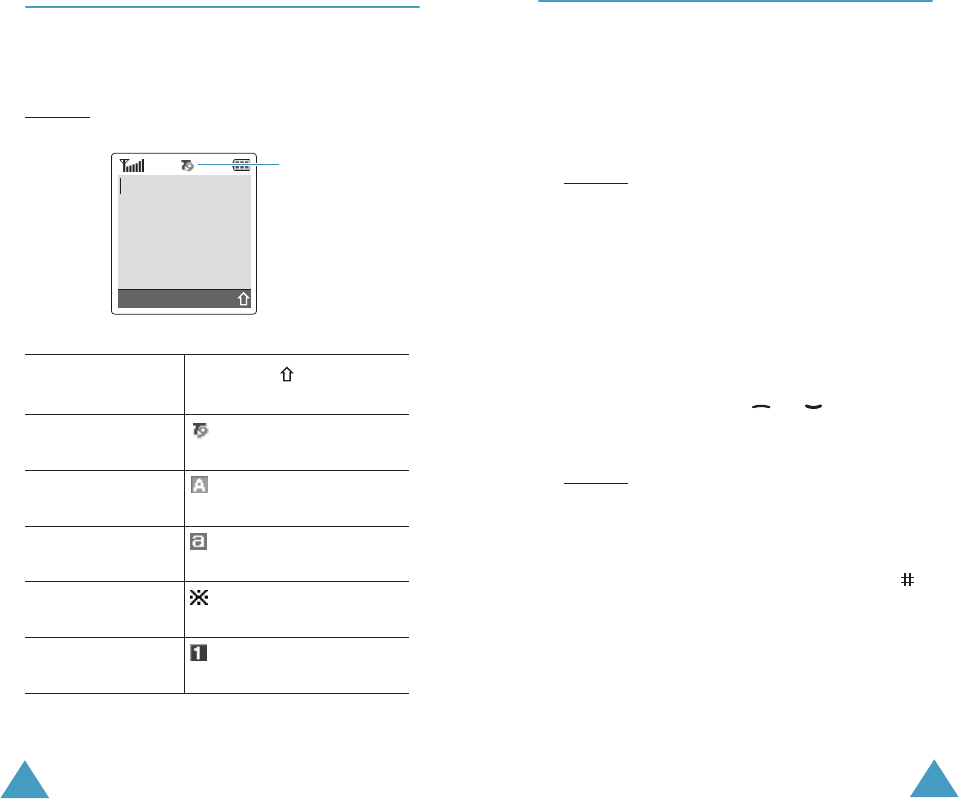
Entering Text
42
Changing the Text Input Mode
When you are in a field that allows characters to be
entered, you should notice the text input mode
indicator on the display.
Example
: Writing a text message
To select the
Press the soft key
until
T9 mode displays.
See page 43.
Upper-case
character mode
displays.
See page 44.
Lower-case
character mode
displays.
See page 44.
Symbol mode displays.
See page 46.
Number mode displays.
See page 46.
Text input mode
indicator
Options 918
Entering Text
43
Using the T9 Mode
The T9 predictive text input mode allows you to
enter any character using single keystrokes. This
text input mode is based on a built-in dictionary.
1. When you are in the T9 predictive text input
mode, start entering a word by pressing keys 2
to 9. Press each key only once for one letter.
Example
:To enter “HELLO” in the T9 mode,
press the 4, 3, 5, 5 and 6 keys.
The word that you are typing appears on the
display. It may change with each key that you
press.
2. Enter the whole word before editing or deleting
the keystrokes.
3. If the word is correct, start entering the next
word.
Otherwise, press the 0, or key to
display alternative word choices for the keys
that you have pressed.
Example
: Both “OF” and “ME” have the
sequence of the 6 and 3 keys. The
phone displays the most commonly
used choice first.
4. Put a space between words by pressing the
key.
•To type words not found in the T9 mode, change
the text input mode to the upper/lower-case
character input mode.