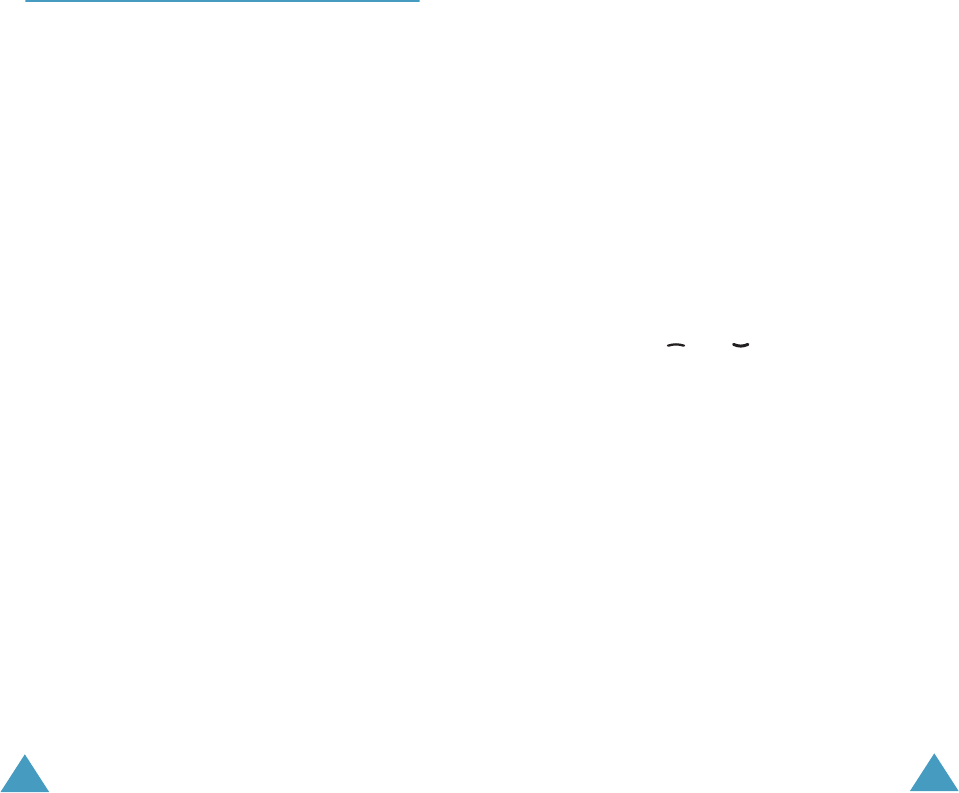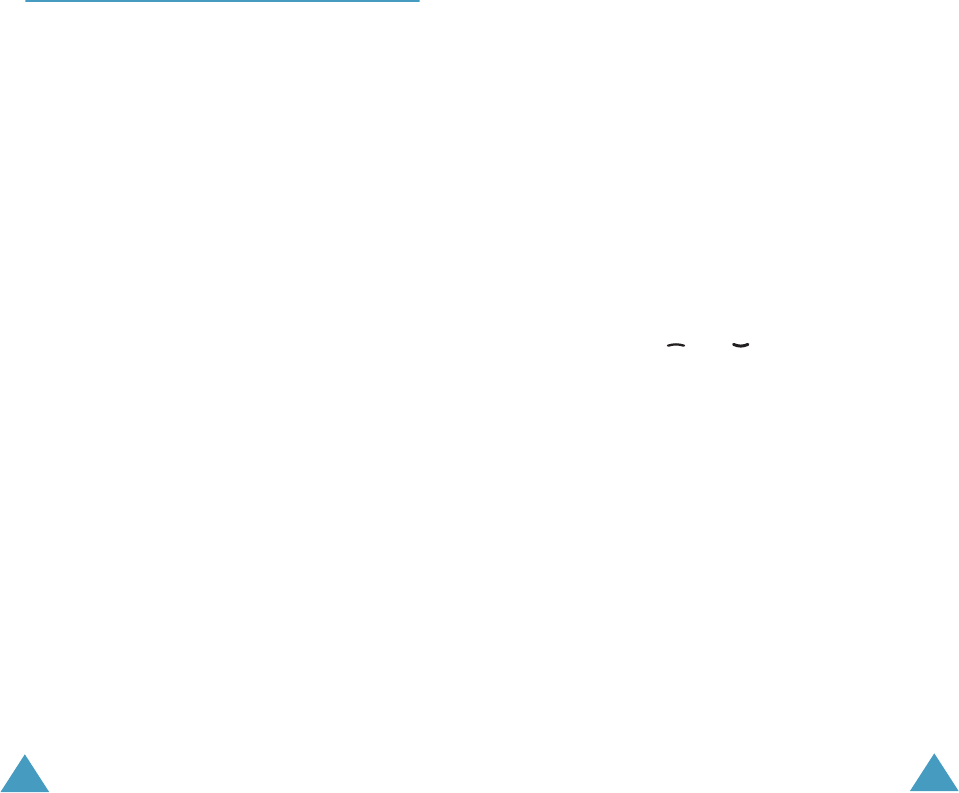
Text Messages
64
Write New
(Menu 1.3)
In this menu option, you can write and send a text
message.
Note
: When you add media items to the message, the
number of characters you can enter decreases.
Creating a Simple Text Message
1. Create your message.
Note
: For further details about entering
characters, see page 41.
2. When you finish entering the message, press
the Options soft key. The following options are
available:
• Send: allows you to send the message. The
message is deleted after sending.
• Save and Send: allows you to save a copy of
the message into the specified memory and
then send the message. You can read the
message in your Outbox.
• Save: allows you to save the message into the
specified memory so that it can be sent later.
You can read the message in your Outbox.
• For more information about the Text
Formatting, Add Objects, Add Templates,
Add Phonebook, Add Bookmark and
Language options, see page 65.
3. Select Send or Save and Send, and press the
Select soft key.
If you want to just save the message, select
Save. After saving the message, the phone
returns to the Text Messages menu.
Text Messages
65
4. If you select a save option, choose the memory
where the message is saved and press the OK
soft key.
5. Enter a destination number and press the OK
soft key. The message is sent.
Note
: If the phone fails to send the message, it will
ask you if you want to retry. Press the
OK
soft
key to confirm. Otherwise, press the
Exit
soft
key.
Creating a Message Using the Options
1. Create a message.
2. Press the Options soft key.
3. Select one of the following options as required
by using the and keys and pressing the
Select soft key.
• Text Formatting: allows you to format the
style of the text. For the Size attribute,
Normal, Large and Small sizes are available.
For the Underline and Strikethrough
attributes, select On or Off. The attributes can
be combined.
• Add Objects: allows you to add a sound,
melody, picture or animation to your message.
Select the category of the object to be added;
Sound, Melody, Picture and Animation are
available. In each category, you can select
various factory-set items or choose an item
received from other sources, such as the
Internet or other phones.
• Add Templates: allows you to apply one of
the preset message templates to the text.
Select one of five messages stored in the
Templates menu option (Menu 1.4); for
further details, see page 66.