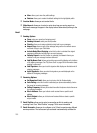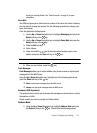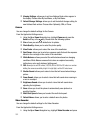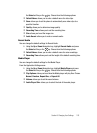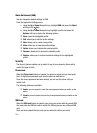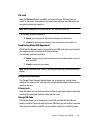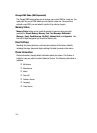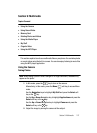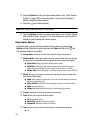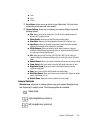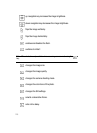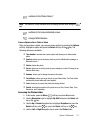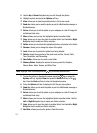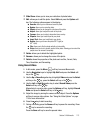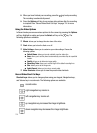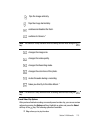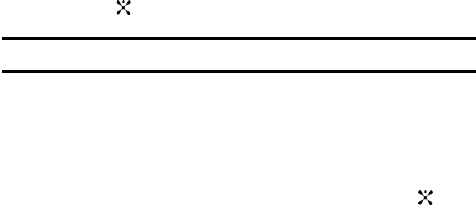
108
3.
Press the Options soft key to access camera options. See "Using Camera
Options" on page 108 for more information. You can use the keypad to
quickly change the camera options.
4. Press the key to take the photo.
Note: Your camera produces photos in JPEG format.
5. Press the Options soft key to access camera options. See "Camera Options
after a Photo is Taken" on page 111 for more information. You can use the
keypad to quickly change the camera options.
Using Camera Options
In Capture mode, you can use various options for the camera by pressing the
Options soft key. Highlight an option and press the Select soft key or the key.
The following options are available:
• Record Video: allows you to switch from camera mode to video mode.
• Shooting Mode: allows you to take a photo in various modes. Once you change
the mode, the corresponding indicator appears at the top right of the display.
ⅷ Single Shot: allows you to take a photo in normal mode.
ⅷ Multi Shot: allows you to take a series of action stills. Select the number of
photos the camera will take. Choose 3 shot, 6 shots, 9 shots, or 12 shots.
ⅷ Mosaic Shot: allows you to take 4 or 9 photos, and store them as one JPEG file.
• Effects: allows you to choose a custom color tone for your photo. Choose from
the following Effects Mode.
ⅷ Sepia: adds a sepia tint to the picture. This is the common orange tint that was
popular in early photography.
ⅷ Black & White: removes all color and display the picture as black and white.
ⅷ Night: decrease black tint.
ⅷ Normal: automatically adjust the picture for the best quality available.
• Frames: allows you to select a decorative frame overlay.
• Flash: allows you to choose the flash setting.
ⅷ Off: deactivates the flash.
ⅷ Shoot Only: activates the flash for one shot.
ⅷ Permanent: activates the flash for all photos
• Timer: allows you to set a time delay before the camera takes the photo.
ⅷ Off