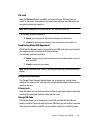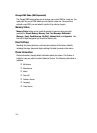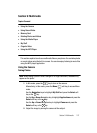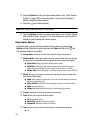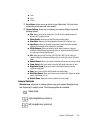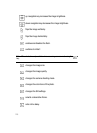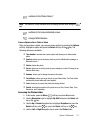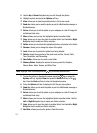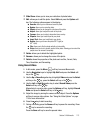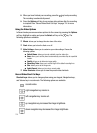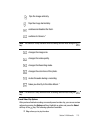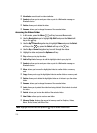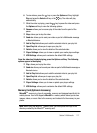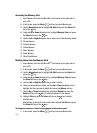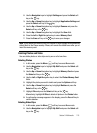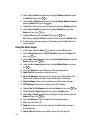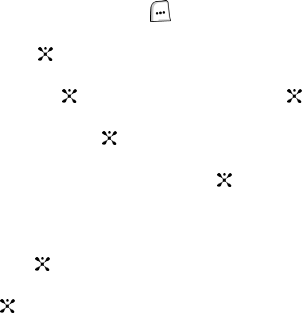
Section 9: Multimedia 113
• Slide Show: allows you to view your collection of photos taken.
• Edit: allows you to edit the photo. Select Edit and press the Options soft
key. The following options appear in the display:
ⅷ Save As: allows you to rename and save the photo.
ⅷ Resize: allows you to resize the photo.
ⅷ Effects: allows you to change the color tone of the photo.
ⅷ Adjust: allows you to adjust the color of the photo.
ⅷ Frames: allows you to select a decorative frame overlay.
ⅷ Cliparts: allows you to add clipart to your photo.
ⅷ Insert Text: allows you to add text to your photo.
ⅷ Rotate: allows you to move the photo 90
0
R (right) or
90
O
L (left).
ⅷ Flip: allows you to flip the photo vertically or horizontally.
ⅷ Crop: allows you to cut a specific section of the photo. Allowing you to make it the
proper size or to remove it completely.
• Delete: allows you to delete the highlighted photo.
• Rename: allows you to change the name of the photo.
• Details: shows the properties of the photo such as Size, Format, Date,
Time, Resolution, and Forwarding.
Using Record Video
1. In Idle mode, press the Menu ( ) soft key to access Menu mode.
2. Use the Navigation keys to highlight My Stuff and press the Select soft
key or the key.
3. Use the Up or Down Navigation key to highlight Video and press the Select
soft key or the key, press the Select soft key or the key.
4. Use the Left or Right Navigation key to select Record Video press the
Select soft key or the key.
Alternatively to record a video, press the Options soft key, highlight Record
Video and press the Select soft key or the key.
5. Adjust the image by aiming the camera at the subject. Press the Options
soft key to access video options. See "Using the Video Options" on page
114 for more information.
6. Press the key to start recording.
7. During a recording press the Pause soft key to pause the recording. Press
the key to resume the recording.
Press the Save soft key to save the paused video.