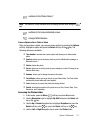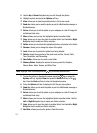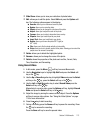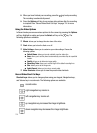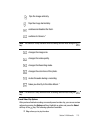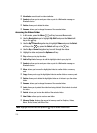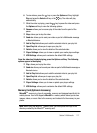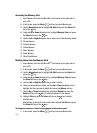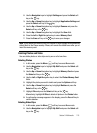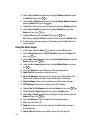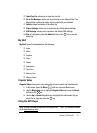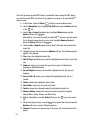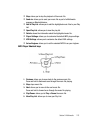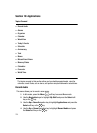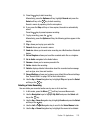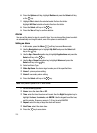Section 9: Multimedia 119
2.
Use the Navigation keys to highlight Settings and press the Select soft
key or the key.
3. Use the Up or Down Navigation key to highlight Application Settings and
press the Select soft key or the key.
4. Use the Up or Down Navigation key to highlight Camera and press the
Select soft key or the key.
5. Use the Up or Down Navigation key to highlight the Save field.
6. Press the Left or Right Navigation key to select Memory Card.
7. Press the Save soft key or the key to save your changes.
Note: If you remove the memory card, the location to save images will automatically
default back to the Phone memory. Phone, will remain the default even after you re-
insert the memory card.
Deleting Photos and Video
You can delete photos or video clips one by one or all at one time.
Deleting Photos
1. In Idle mode, press the Menu ( ) soft key to access Menu mode.
2. Use the Navigation keys to highlight My Stuff and press the Select soft
key or the key.
3. Use the Up or Down Navigation key to highlight Memory Card and press
the Select soft key or the key
4. Use the Left or Right Navigation key to select the Photos Memory Card
folder.
5. Highlight the photo you want to delete and press the Options soft key.
6. Use the Up or Down Navigation key to highlight Delete and press the
Select soft key or the key.
7. Highlight File and press the Select soft key or the key.
Alternatively, highlight All Files to delete all photos in the Photos folder.
8. A confirmation message appears in the display, press the Yes soft key to
confirm deletion.
Deleting Video Clips
1. In Idle mode, press the Menu ( ) soft key to access Menu mode.
2. Use the Navigation keys to highlight My Stuff and press the Select soft
key or the key.