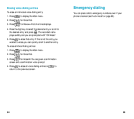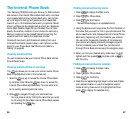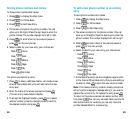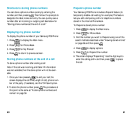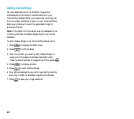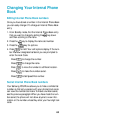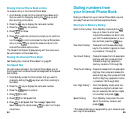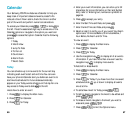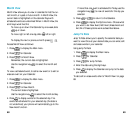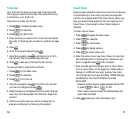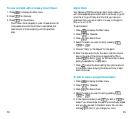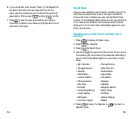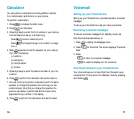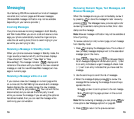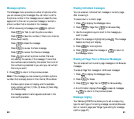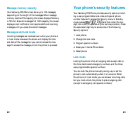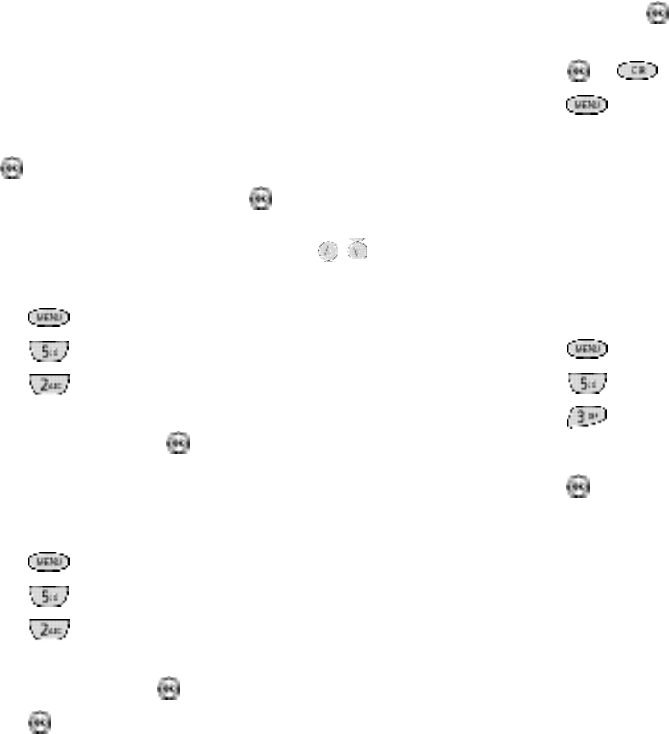
6968
If more than one event is scheduled for To d a y,use the
n a vigation key ( ) to view all events for the day yo u
s e l e c t e d .
5 . P ress or to re t u rn to the Calendar.
6 . P ress to display the Options menu . Choose what
you want to do:N e w Eve n t ,Edit Eve n t ,E rase Event and
E x i t .All of these options wo rk as described ab o ve .
Jump To Date
Jump To Date allows you to specify the calendar date yo u
want to view.Once at your desired date you can enter,e d i t
and erase events in your calendar.
Using Jump To Date:
1 . P ress to display the Main menu .
2 . P ress for Calendar.
3 . P ress for Jump To Date.
4 . Enter the date using the digit key s .
5 . P ress to display the Calendar and jump to the date
you selected.
To add,edit or erase events re fer to “Month Vi ew ”on page
6 8 .
Month View
Month Vi ew allows you to view in calendar fo rmat the cur-
rent month,or a past or future month.In Month Vi ew,t h e
c u rrent date is highlighted on the calendar.D ays with
s cheduled events are underlined.When in Month Vi ew,t h e
s c roll keys wo r k like this:
To move up or down the Calendar by one we e k ,s l i d e
up or dow n .
To m ove right or left one day, slide left or ri g h t .
To display the next or previous month pre s s
.
Access Month Vi e w as fo l l ow s :
1 . P ress to display the Main menu .
2 . P ress for Calendar.
3 . P ress for Month Vi ew.
R e m e m b e r, the current date is highlighted.
Use the navigation key ( ) to select the month and
d ay.
To view a scheduled eve n t ,to add a new event or to edit or
e rase an event on your Calendar:
1 . P ress to display the Main menu .
2 . P ress for Calendar.
3 . P ress for Vi ew Month.
The current date is highlighted.
Use the navigation key ( ) to select the month and day.
4 . P ress to display events for the selected day.If no
events are scheduled for your selected day (the date is
not underlined) your phone will automatically go to the
N ew Event function.