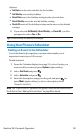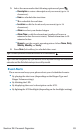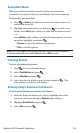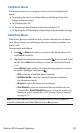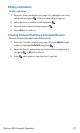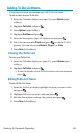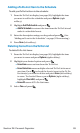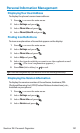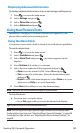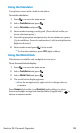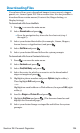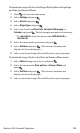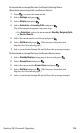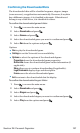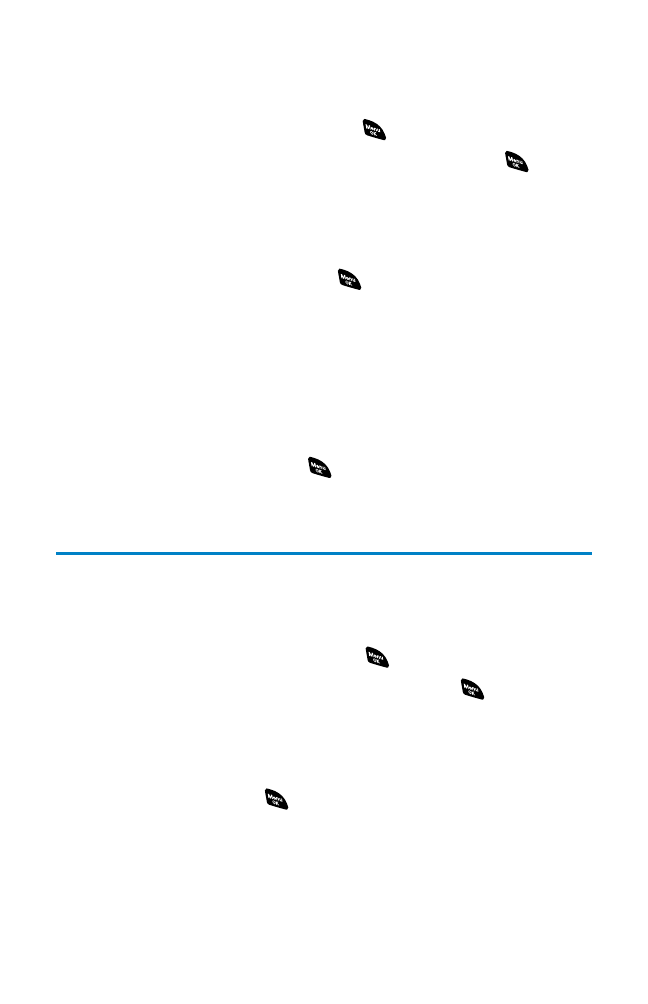
Viewing Memory in Your Scheduler
To view available memory space and options:
1. From the Calendar display (see page 91), press Options (right
softkey).
2. Highlight View Memory and press .
3. Highlight Schedule, Call Alarm, or To Do List and press . (The
available memory space and options display.)
For further options:
4. Press Options (right softkey).
5. Highlight an option and press .
Ⅲ
Erase Old deletes old events or call alarms.
Ⅲ
Erase Selection deletes the To Do List items you selected.
(See “Deleting Items From the To Do List ” on page 99.)
Ⅲ
Erase Done deletes the To Do List items that have been
completed.
Ⅲ
Erase All deletes all events, call alarms, or To Do List items.
6. Select Yes or No and press .
PurgingAll Events, Call Alarms, or
To Do List Items
To delete all scheduled events, call alarms, or To Do List items:
1. From the Calendar display (see page 91), press Options (right
softkey).
2. Highlight Erase Memory and press .
3. Highlight one item from the options and press .
Ⅲ
Erase Old deletes old events, call alarms, and To Do List items
that are done.
Ⅲ
Erase All deletes all events, call alarms, and To Do List items.
4. Select Yes and press .
Section 2H: Personal Organizer 100