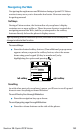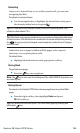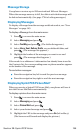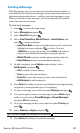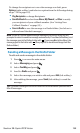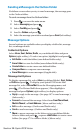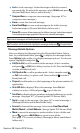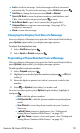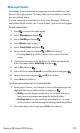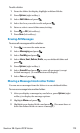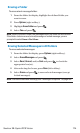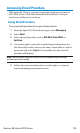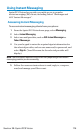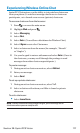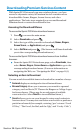ⅷ
Lock to lock the message. Locked messages will not be erased
automatically. To unlock the message, select Unlock and press .
ⅷ
Font Size to change the font size from Small or Normal.
ⅷ
Save to Ph. Book to save the phone number, email address, and
URLs. Select a data category and press to save.
ⅷ
Go to Phone Book to go to the Contacts list (if applicable).
ⅷ
Compose New to compose a new message. (See page 167 to
compose a message.)
ⅷ
Erase to erase the message.
Changing the Display Font Size of a Message
After you display a Message (except in the Outbox and Drafts folder),
press Options (right softkey) to display message options.
To adjust the display font size:
1. Select Font Size and press .
2. Select Small or Normal and press .
Prepending a Phone Number From a Message
After you display a Message (except in the Outbox and Drafts folder),
press Options (right softkey) to display message options.
To add a prefix to a phone number:
1. Select Prepend and press .
2. Highlight your desired phone number and press or OK (left
softkey).
3. Enter the digits or pauses (see below) you want to add to the
number.
4. Press or Speaker (left softkey) to make a call.
To select another option, press Options (right softkey), highlight it
and press .
Ⅲ
Call to dial the phone number.
Ⅲ
Call:Speaker On to dial the phone number in speakerphone
mode.
Ⅲ
Save Phone# to store the phone number in your Contacts
Directory.
Ⅲ
Hard Pause to insert a hard pause. (See “Dialing and
Saving Phone Numbers With Pauses” on page 25.)
Ⅲ
2-Sec. Pause to insert a 2-second pause. (See “Dialing and
Saving Phone Numbers With Pauses” on page 25.)
T
H
Section 3B: Sprint PCS Vision 171