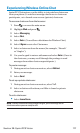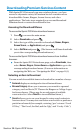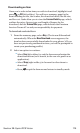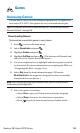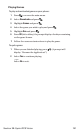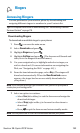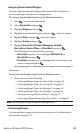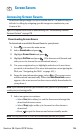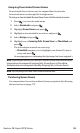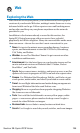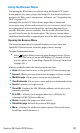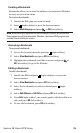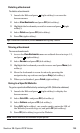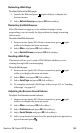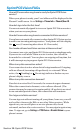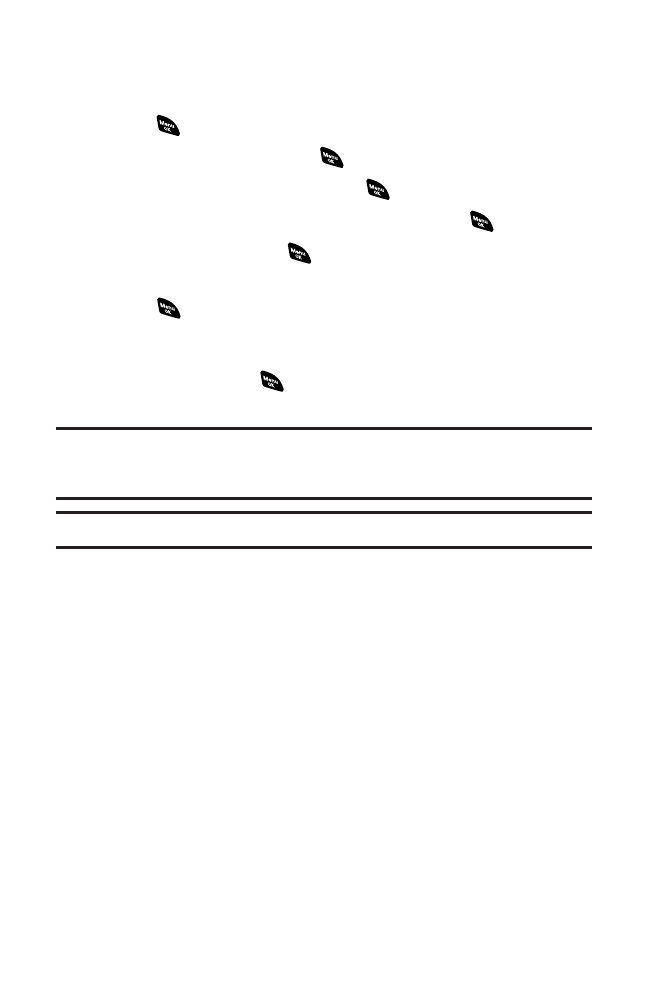
Assigning Downloaded Screen Savers
Downloaded Screen Savers may be assigned directly from the
Downloads menu or through the Settings menu.
To assign a downloaded Screen Saver from the Downloads menu:
1. Press to access the main menu.
2. Select Downloads and press .
3. Highlight Screen Savers and press .
4. Highlight a downloaded Screen Saver and press .
5. Select Assign and press .
6. Highlight one of Incoming Calls, Screen Saver, or Phone Book and
press .
The following item needs an extra step:
Ⅲ
Phone Book requires you to highlight your desired Contacts
entry and press .
(A message appears confirming that the image has been assigned.)
Note: Depending on the data, you can select where to assign downloaded images:
Image data can be assigned to Incoming Calls, Screen Saver, or Phone Book.
Animation data can be assigned to Standby, Outgoing Calls, or Service Search.
Note: You may assign a Screen Saver to more than one task.
Purchasing Screen Savers
You can purchase Screen Savers directly from your phone by following
the instructions on page 179.
Section 3B: Sprint PCS Vision 185