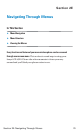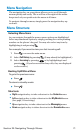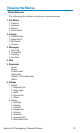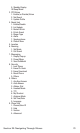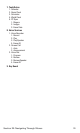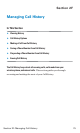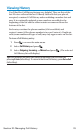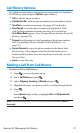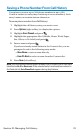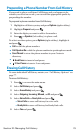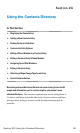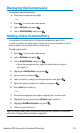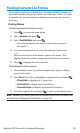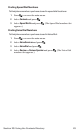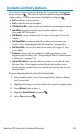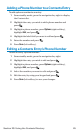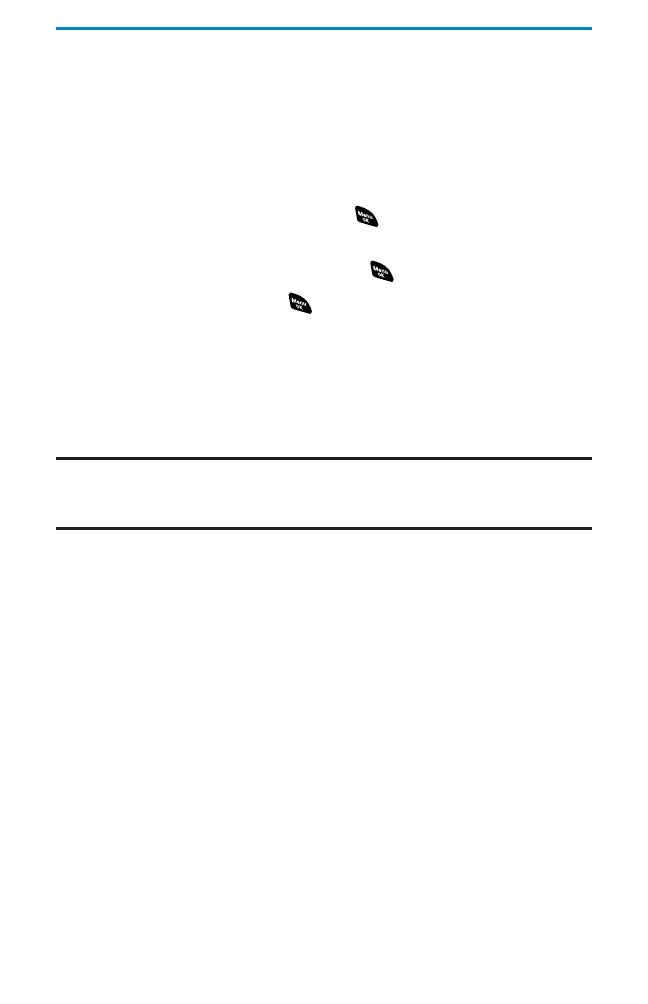
Saving a Phone Number From Call History
Your phone can store up to 500 phone numbers in up to 300
Contacts entries (an entry may contain up to seven numbers). Each
entry’s name can contain sixteen characters.
To save a phone number from Call History:
1. Highlight the call history entry you want to save.
2. Press Options (right softkey) to display the options.
3. Highlight Save Phone# and press .
4. Highlight the appropriate label (Mobile, Home, Work, Pager,
Fax, Other, or No Label) and press .
5. Enter a name and press .
If you have already stored entries in the Contacts list, you are
prompted to select the following entry mode:
Ⅲ
New Name to enter a name directly.
Ⅲ
From Ph. Book to select a name from the Contacts list.
6. Press Save (left softkey).
Note: You cannot save phone numbers already in your Contacts list or from calls
identified as
No ID or Restricted. If the selected entry has already been stored in
the Contacts list, Go to Phone Book appears during step 3 above.
Section 2F: Managing Call History 78