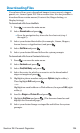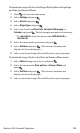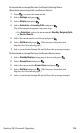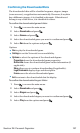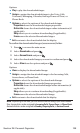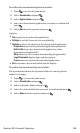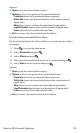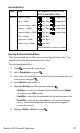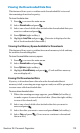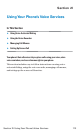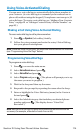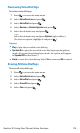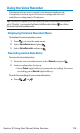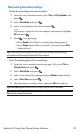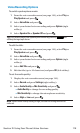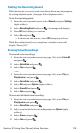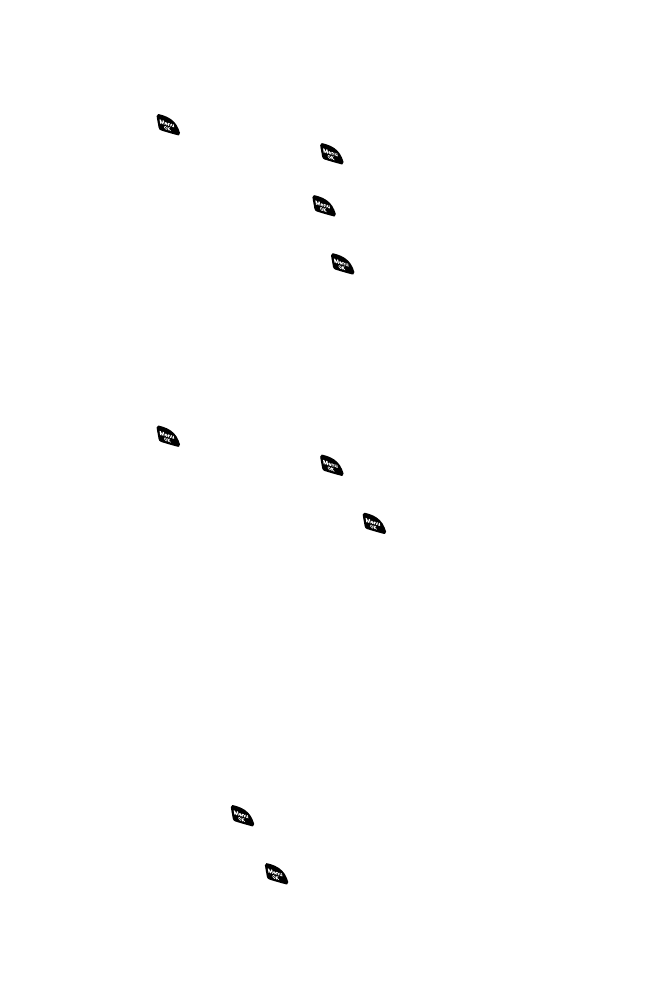
Viewing the Downloaded Data Size
This feature allows you to confirm each downloaded file’s size and
the remaining download capacity.
To view the data size:
1. Press to access the main menu.
2. Select Downloads and press .
3. Select one of each folder that includes the downloaded data you
want to confirm and press .
4. Press Options (right softkey).
5. Highlight Icon/Size and press . (Data size is displayed at the
left of the downloaded data name.)
Viewing the Memory Space Available for Downloads
This feature allows you to confirm how much memory is left and may
be used for downloading files.
To view the available memory space:
1. Press to access the main menu.
2. Select Downloads and press .
3. Press Options (right softkey).
4. Highlight View Memory and press . (Used and Free memory
size are displayed.)
Erasing Old Downloaded Data
If you try to download new data when the downloaded data’s
memory is full, a warning message appears and you will be prompted
to erase some old downloaded data.
To erase downloaded data:
1. When the warning message appears, press Erase (left softkey)
to make a space for new download data. (Press the right softkey
to cancel the download.)
2. Select one of each folder that includes the data you want to
erase and press .
3. Select the data you want to erase and press Erase (left softkey).
4. Select Yes and press . (You can now continue to download
the new file.)
Section 2H: Personal Organizer 112