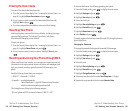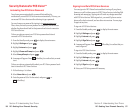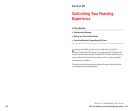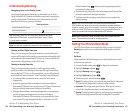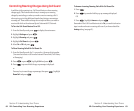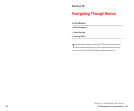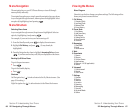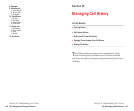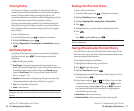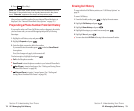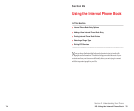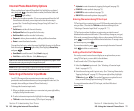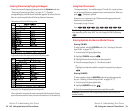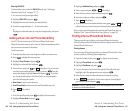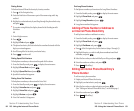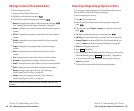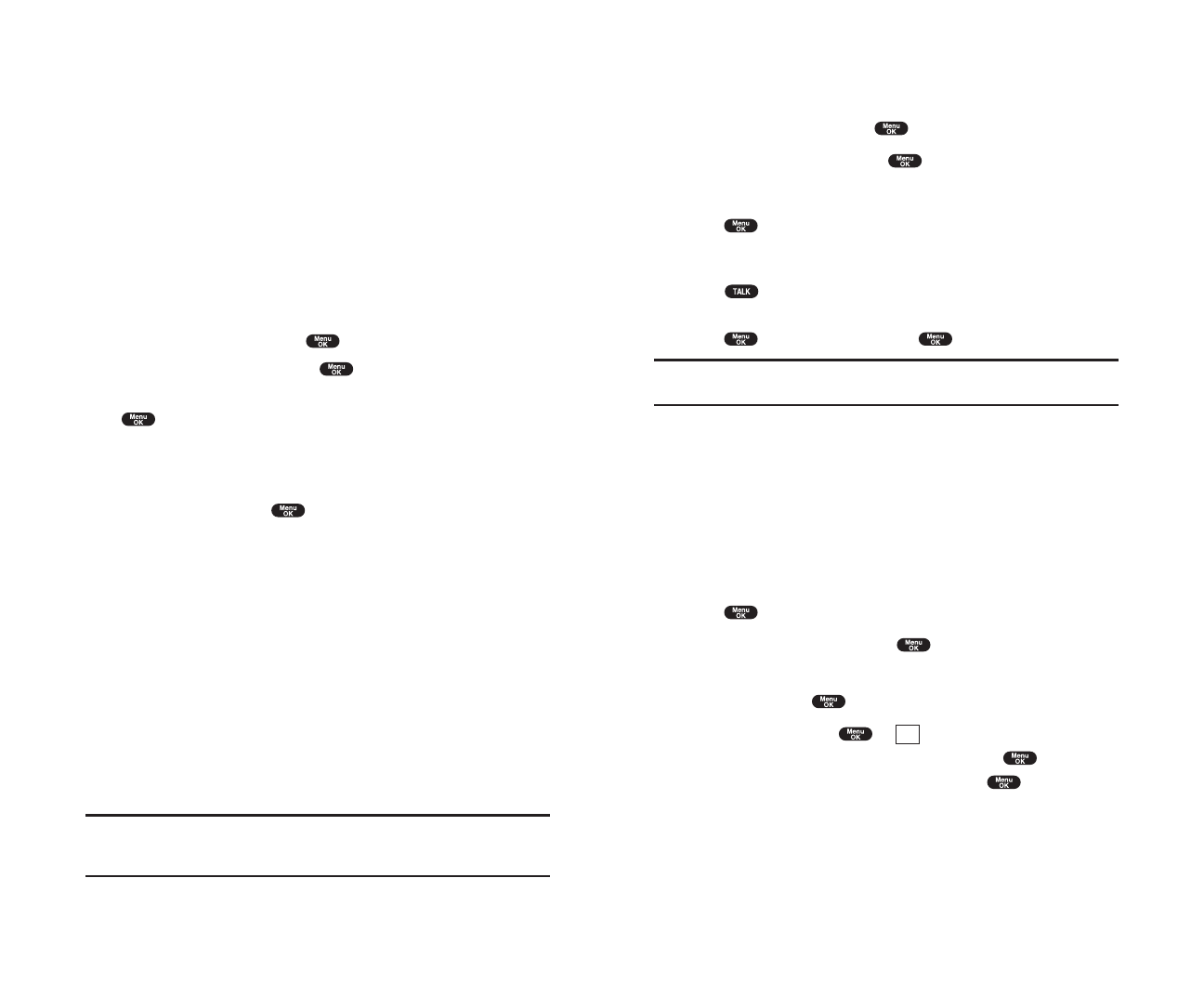
Making a Call From Call History
To place a call from Call History:
1. From the Standby mode, press to display the main menu.
2. Highlight Call History and press .
3. Highlight Outgoing Calls, Incoming Calls or Missed Calls.
4. Press .
5. Highlight the entry you want to call by scrolling through the list.
6. Press .
or
Press , highlight
Calland press .
Note: You cannot make calls from Call History to entries identified as
No ID or Restricted.
Saving a Phone Number From Call History
Your PCS Phone can store up to 300 Internal Phone Book entries. Phone
Book entries can store up to a total of 500 phone numbers and each entry’s
name can contain sixteen characters.
To save a phone number from Call History:
1. Highlight the call history entry you want to save.
2. Press to display the options.
3. Highlight Save Phone# and press .
4. Highlight appropriate label (Home, Work, Mobile, Pager, Data, Fax or
No Label) and press .
5. Enter a Name, and press or (left softkey). Or you can also
save the phone number without a name by pressing from the
name entry display, highlight
Yes and then press . If you have
any already stored entries in the Phone Book, you are prompted to
select the following entry mode.
ᮣ
New Name to enter a name directory.
ᮣ
From Phone Book to select a name from Phone Book entry list.
OK
Section 2: Understanding Your Phone
2F: Managing Call History 71
ViewingHistory
You’ll find your Call History invaluable. It is a list of the last 20 phone
numbers or Internal Phone Book entries for calls you placed, accepted or
missed. Call History makes redialing a number fast and easy. It is
continually updated as new numbers are added to the beginning of the list
and the oldest entries are removed from the bottom of the list.
Each entry contains the phone number (if it is available) and Internal
Phone Book entry name (if the phone number is in your Internal Phone
Book). Duplicate calls (same number and type of call) may only appear
once on the list.
To view a Call History entry:
1. From the Standby mode, press to display the main menu.
2. Highlight Call History and press .
3. Highlight Outgoing Calls, Incoming Calls or Missed Calls, and press
.
Call History Options
For additional information and options on a particular call, highlight a
Call History entry and press . This feature gives you the option
of selecting:
ᮣ
Callto dial the phone number.
ᮣ
Save Phone# to save the phone number if it is not already in your
Internal Phone Book (if applicable) or if the caller’s phone number has
already been stored in the any Phone Book entry,
Alternateappears
instead of
Save Phone#. (See “Saving a Phone Number From Call
History” on pages 71-72.)
ᮣ
Prependto add numbers to the beginning of the phone number. (See
“Prepending a Phone Number From Call History” on page 72.)
ᮣ
Viewto view the caller’s information.
ᮣ
Eraseto erase the entry.
Tip: You can also view the next Call History entry by pressing the
navigation key right or view the previous entry by pressing the navigation
key left.
Section 2: Understanding Your Phone
70 2F: Managing Call History