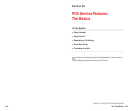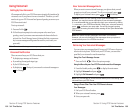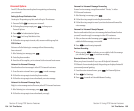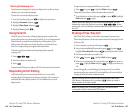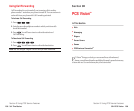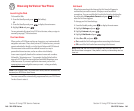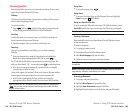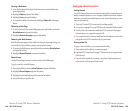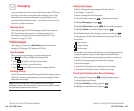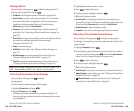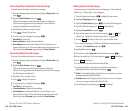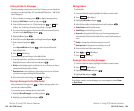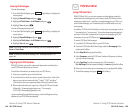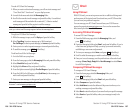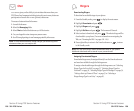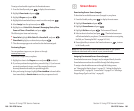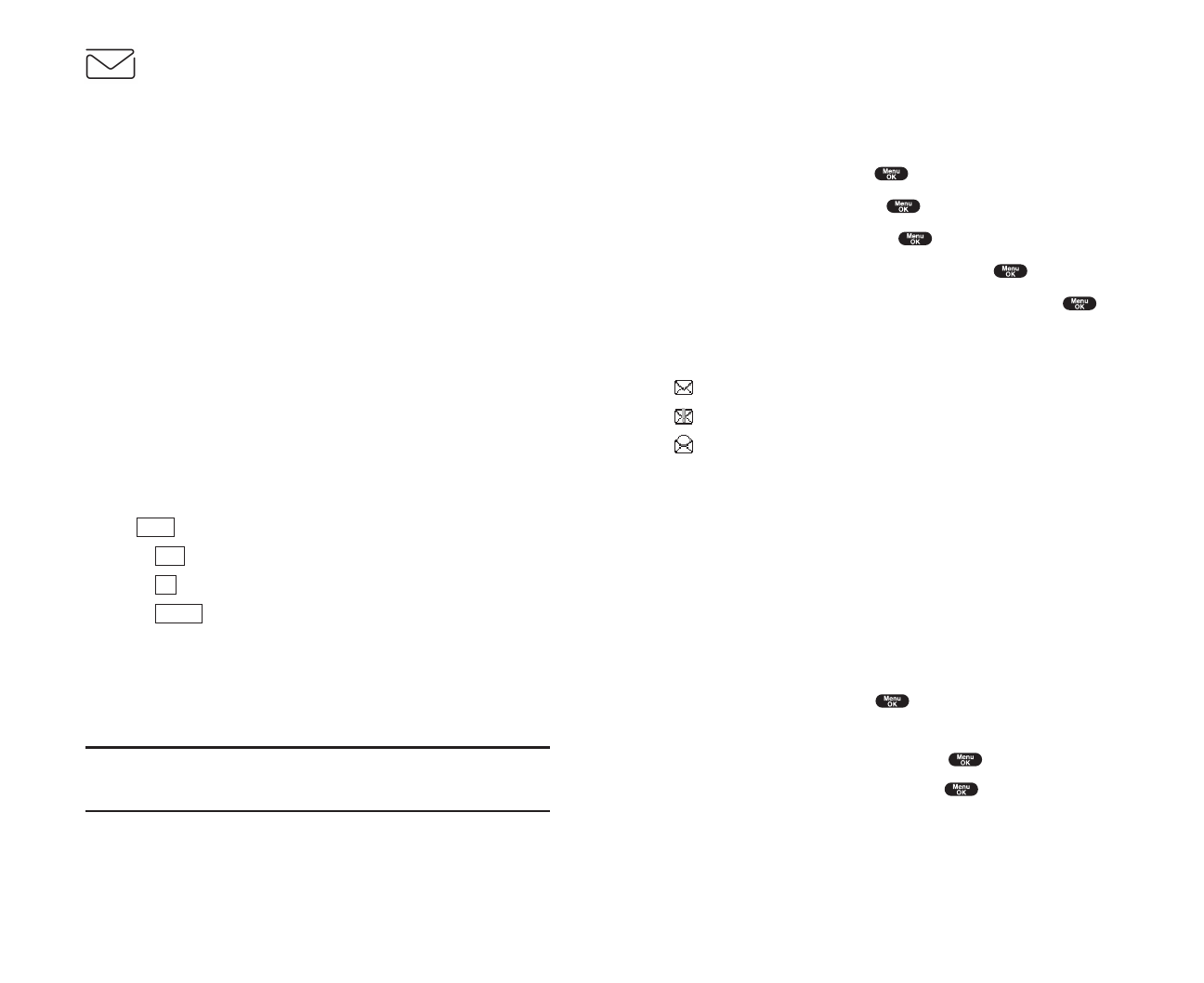
Displaying Messages
To display a Message from the message notification alert, see
“New Messages” on page 146.
To display a Message from the main menu:
1. From the Standby mode, press to display the main menu.
2. Highlight Messaging and press .
3. Highlight Notifications and press . Then the folder list appears.
4. Highlight Unfiled or your defined folder and press .
5. Highlight the header of the message you want to see and press .
An icon appears at the left side of each header of the message. The icons
are as follows.
New message
Urgent message
Read message
If the sender’s information has already been stored in the phone book, the
corresponding name or phone number appears as the header of the
message. If nothing has been stored, the phone number or text that was
included in the message appears as a header of the message.
To read other messages:
ᮣ
Press left of the Navigation key to read the previous message.
ᮣ
Press right of the Navigation key to read the next message.
Changing the Displaying Font Size of a Message
After you display a Message, press to display message options.
To adjust the displaying font size:
1. Highlight Font Size by scrolling, and press .
2. Highlight your desired font size, and press .
Section 3: Using PCS Service Features
3B: PCS Vision 147
Messaging
Now you can send and receive email as well as chat on select PCS Phones.
With chat, you can have a conversation without talking. Join in a Web-
based chat room to exchange information on a specific topic or read
conversations that others have posted -- even launch a one-on-one chat
for a more in-depth conversation.
Message Types
There are many types of PCS Text Messaging available on your phone.
(PCS Voicemail provides voicemail-to-mailbox messaging. For
information on using your phone’s voicemail feature, see “Using
Voicemail” on pages 132-136.)
PCS Messages
These appear on your screen as Notificationsand include numeric
messages, PCS Messages, PCS Updates and PCS Mail.
New Messages
When you receive a new Message, your phone alerts you and
press (left softkey) to display the message details.
ᮣ
Press (left softkey) to dial the phone number.
ᮣ
Press (left softkey) to go to the web site.
ᮣ
Press (right softkey) to return to the message folder list.
Message Storage
Your PCS Phone can store up to 200 Messages. When the message memory
is 90% full, a warning message prompts you to erase messages to obtain
additional memory space.
Note: Unread messages will not be automatically deleted when
Messages capacity has been reached. If your phone has 200 messages,
any new text messages will be returned.
Cancel
Go
Call
View
Section 3: Using PCS Service Features
146 3B: PCS Vision