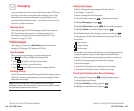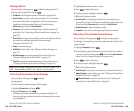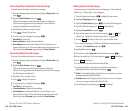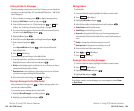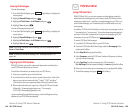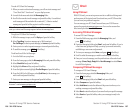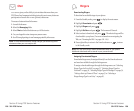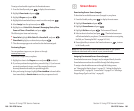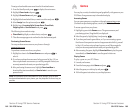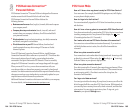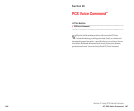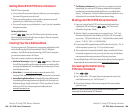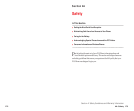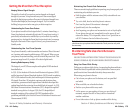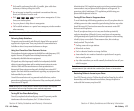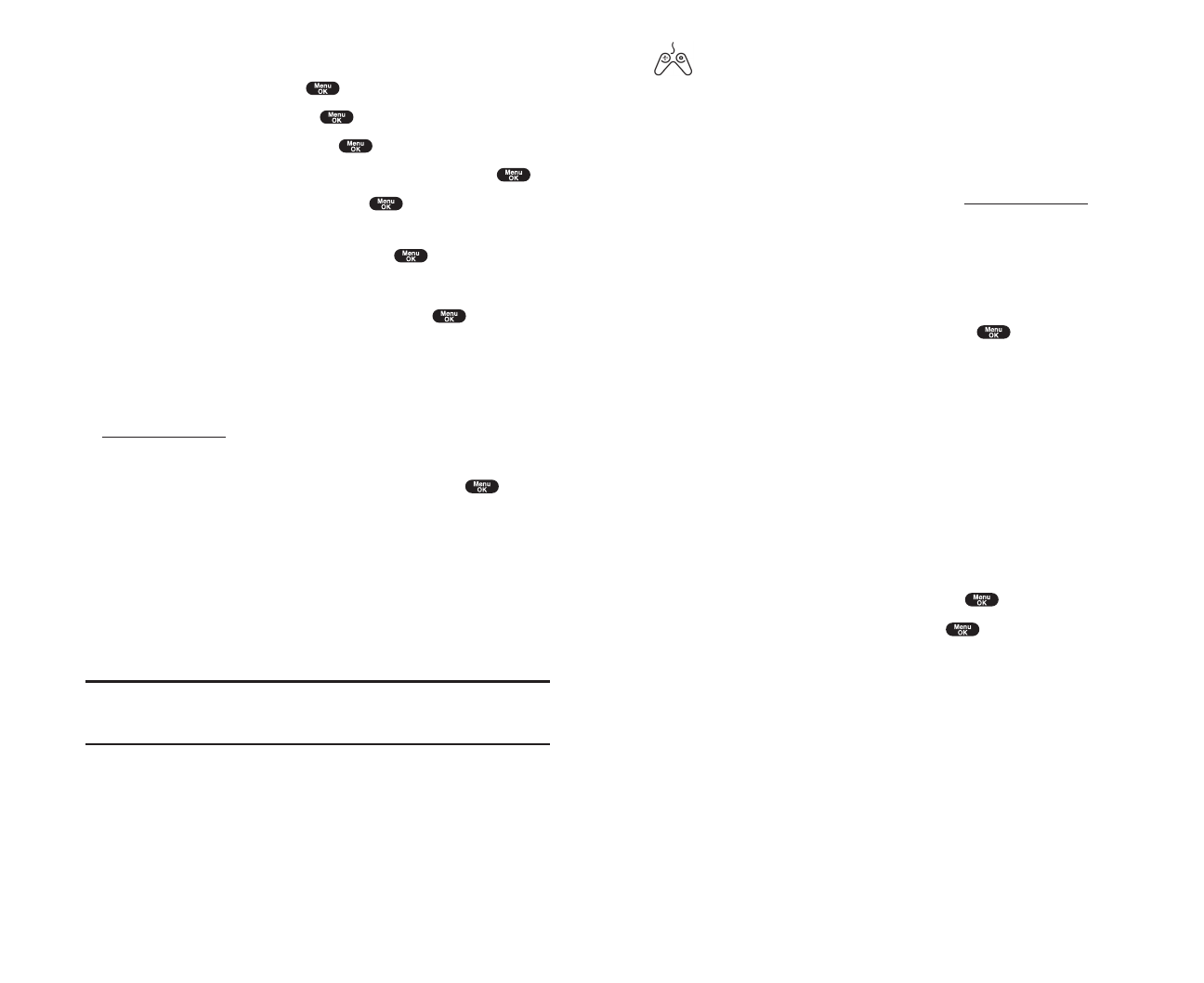
Games
You can play a variety of entertaining and graphically-rich games on your
PCS Phone. New games are easy to download and play.
Accessing Games
You can access games on your phone or through
www.sprintpcs.com
.
(For details on purchasing options, consult your PCS Service Plan.)
To access a game from your phone:
1. Highlight a game in the Gamesmenu. The game summary and
purchasing options (if applicable) are displayed.
2. Select the game by highlighting it and pressing .
3. If you have purchased a game before, or if you are accessing a game
that does not have premium service charges associated with it, proceed
to Step 4. If you have not purchased a game, you will be prompted to
enter your account password and create your purchasing profile.
4. After accessing the game, highlight Download Now to play the game
immediately or
Save for Later to save the game for later use.
Playing Games
To play a game on your PCS Phone:
1. Launch your browser.
2. From the home page, select Gamesand press .
3
. Select the game you wish to play and press .
4. Follow the game instructions on your display screen.
Section 3: Using PCS Service Features
3B: PCS Vision 163
To assign a downloaded screen saver from the Downloads menu:
1. From the Standby mode, press to display the main menu.
2. Highlight Downloads and press .
3. Highlight Screen Savers and press .
4. Highlight the downloaded data you want to confirm and press .
5. Select Assign from the options and press .
6. Highlgit one of Incoming Calls, Screen Saver, Phone Book,
Outgoing Calls or Service Search and press .
The following item needs extra step.
ᮣ
Phone Book highlight your desired entry and press .
7. Then the message appears to confirm the data has been assigned.
Purchasing Screen Savers
You can purchase screen savers on your phone or through
www.sprintpcs.com
.
To purchase a screen saver from your phone:
1. Highlight an item in the Screen Savers menu and press to
select it.
2. If you have purchased a screen saver before, proceed to Step 3. If you
have not purchased a screen saver, you will be prompted to enter your
account password and create your purchasing profile.
3. After purchasing the screen saver, highlight Download Now to
download the item immediately or
Save for Later to save it in your
personal vault.
Note: Your personal vault saves items for up to 90 days. Once an item
has been downloaded to your phone, you may keep the file for as long as
you like.
Section 3: Using PCS Service Features
162 3B: PCS Vision