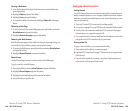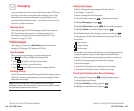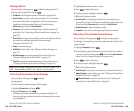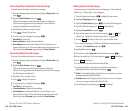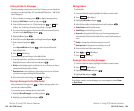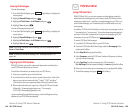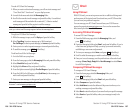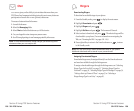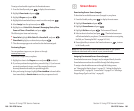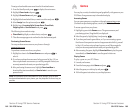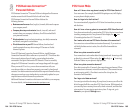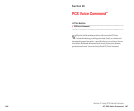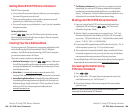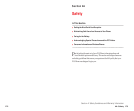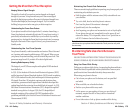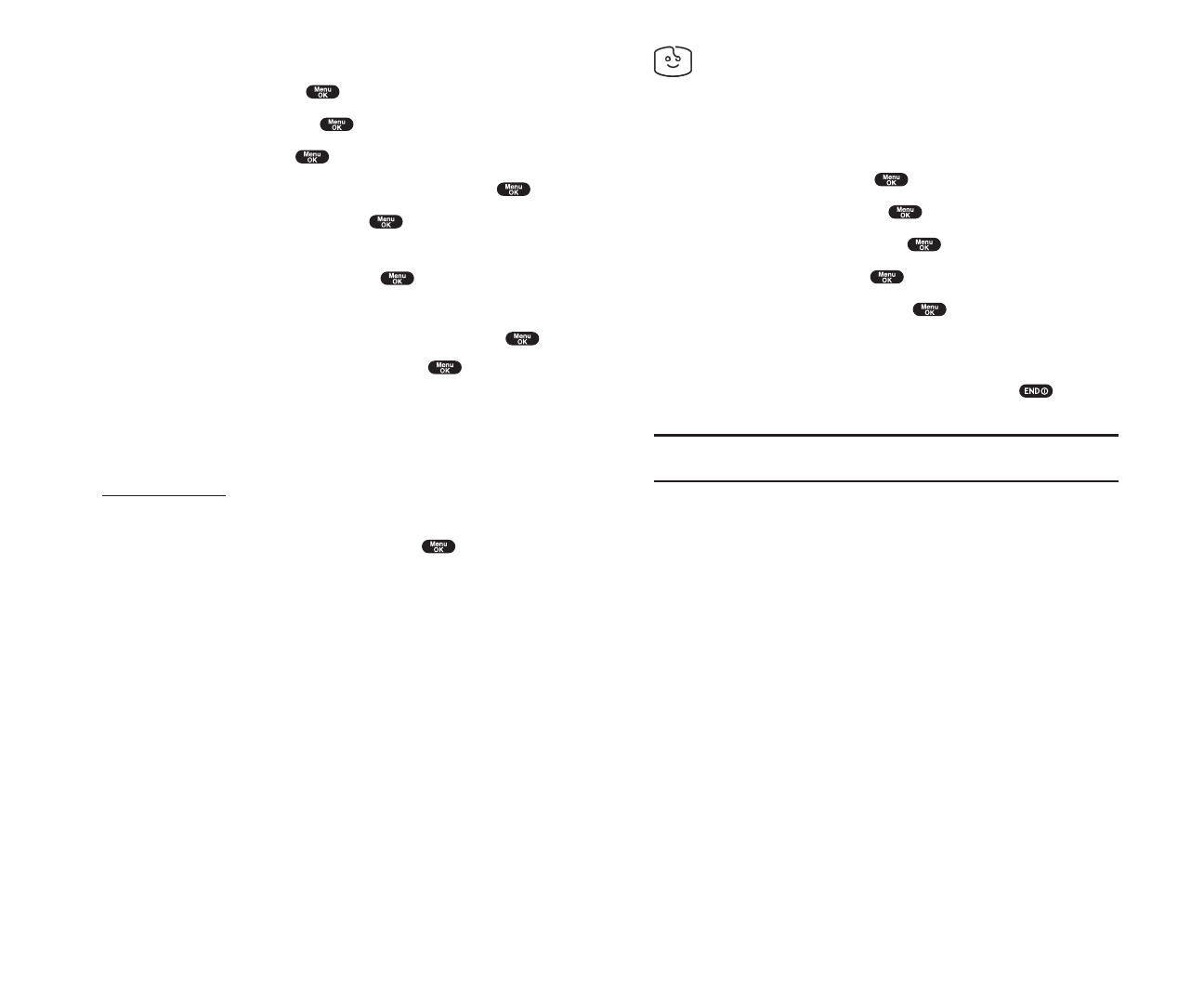
Screen Savers
Downloading Screen Savers (Images)
To download an available screen saver (Images) to your phone:
1. From the Standby mode, press to display the main menu.
2. Highlight Downloads and press .
3. Highlight Screen Savers and press .
4. Highlight Get New and press . The browser will launch.
5. Select an item to download, and press . The selected screen saver
will be downloaded to your phone. (For more information on navigating
the Web, see “Browsing the Web” on pages 142-144.)
6. Press right softkey to return to the Downloads menu or to return
to the Standby mode.
Note: You may store total of 640KB downloaded data on your phone.
Additional downloads will be stored in your personal vault.
Assigning Downloaded Screen Savers (Images)
Downloaded screen savers (Images) may be assigned directly from the
Downloads menu and are also available through the Settings menu.
To assign a downloaded screen saver through the Settings menu,
see “Changing the Display Screen” on page 39, “Setting the Display for
Incoming Calls” on page 40, “Screen Savers” on page 41 or “Selecting a
Ringer/Image Type for an Entry” on page 85.
Section 3: Using PCS Service Features
3B: PCS Vision 161
To assign a downloaded ringer from the Downloads menu:
1. From the Standby mode, press to display the main menu.
2. Highlight Downloads and press .
3. Highlight Ringers and press .
4. Highlight the downloaded data you want to confirm and press .
5. Select Assign from the options and press .
6. Highlight one of Voice Calls, Voicemail, Messaging, Start-up Tone,
Power-off Tone or Phone Book, and press .
The following two items need extra step.
ᮣ
Voice Calls highlight With Caller ID or No caller ID, and press .
ᮣ
Phone Book highight your desired entry and press .
7. Then the message appears to confirm the data has been assigned.
Purchasing Ringers
You can purchase ringers on your phone or through
www.sprintpcs.com
.
To purchase a ringer from your phone:
1. Highlight an item in the Ringersmenu and press to select it.
2. If you have purchased a ringer before, proceed to Step 3. If you have not
previously purchased a ringer, you will be prompted to enter your
account password and create your purchasing profile.
3. After purchasing the ringer, highlight Download Now to download the
item immediately or
Save for Later to save it in your personal vault.
Section 3: Using PCS Service Features
160 3B: PCS Vision