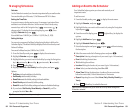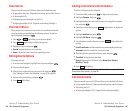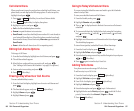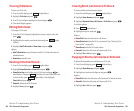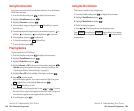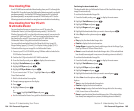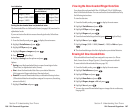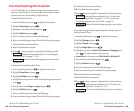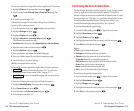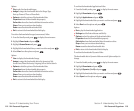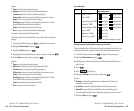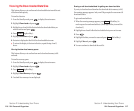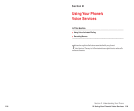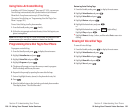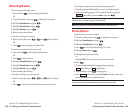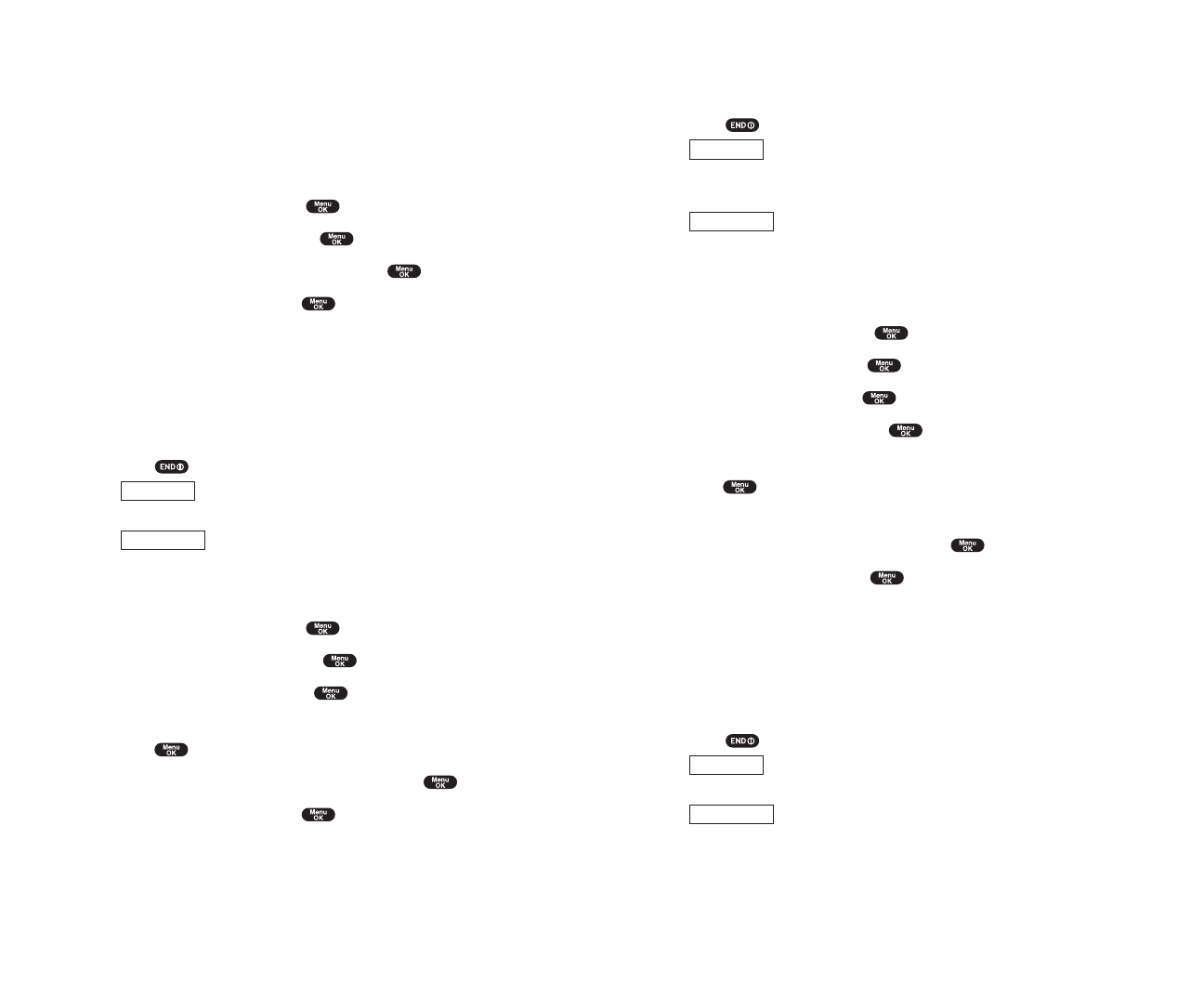
9. Press left softkey to start downloading.
10. Wait for the download to complete.
11. Press to end, or press left or right softkey for further operation.
ᮣ
functions the downloaded data. (See “To confirm the
downloaded ringers folder” on pages 111-112 or “To confirm the
downloaded images (screen savers) folder” on page 112.)
ᮣ
returns to Download Homepage and you can continue
to download.
To download a ringer file from Ringer Setting Menu (Ringer Type and
Start-up/Power-off Tone):
1. From the Standby mode, press to display the main menu.
2. Highlight Settings and press .
3. Highlight Sounds and press .
4. Highlight Ringer Type and press .
5. Highlight one item from Voice Calls, Voicemailor Messaging, and
press . The following item needs extra step.
ᮣ
Voice Calls select the menu under With Caller ID or No Caller ID.
6. Select the menu under each item and press .
7. Highlight Get New and press .
8. Start up a Browser and connect Download Homepage.
9. Select your desired ringer file, and follow the system prompts.
10. Press left softkey to start downloading.
11. Wait for the download to complete.
12. Press to end, or press left or right softkey for further operation.
ᮣ
functions the downloaded data. (See “To confirm the
downloaded ringers folder” on pages 111-112.)
ᮣ
returns to Download Homepage and you can continue
to download.
Right softkey
Left softkey
Right softkey
Left softkey
Section 2: Understanding Your Phone
2H: Personal Organizer 109
Downloading through Wireless Web
Your SCP-6400 allows you to download images (screen savers), ringers,
games, etc. from the web site. It is also possible to download from certain
menus (Phone Book, Ringer Setting or Display Setting).
To download a file from the web:
1. From the Standby mode, press to display the main menu.
2. Highlight Downloads and press .
3. Highlight your desired data folder and press .
4. Highlight Get New and press .
5. Start up a Browser and connect Download Homepage.
6. Select your desired image or ringer file, and follow the system prompts.
7. Press left softkey to start downloading.
8. Wait for the download to complete.
9. Press to end, or press left or right softkey for further operation.
ᮣ
functions the downloaded data. (See “Confirming the
Downloaded Data” on pages 111-114.)
ᮣ
returns to Download Homepage and you can continue
to download.
To download a file from Phone Book Entry:
1. From the Standby mode, press to display the main menu.
2. Highlight Phone Book and press .
3. Highlight Find Name and press .
4. Highlight the entry you want to set the downloaded ringer or image and
press .
5. Select the menu under Ringeror Imageand press .
6. Highlight Get New and press .
7. Start up a Browser and connect Download Homepage.
8. Select your desired image or ringer file, and follow the system prompts.
Right softkey
Left softkey
Section 2: Understanding Your Phone
108 2H: Personal Organizer