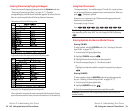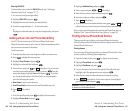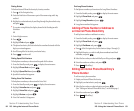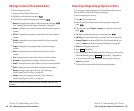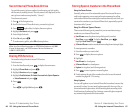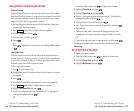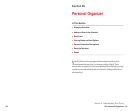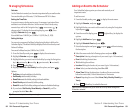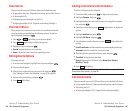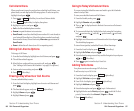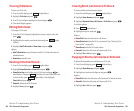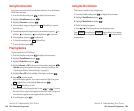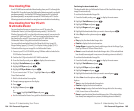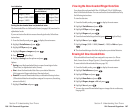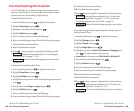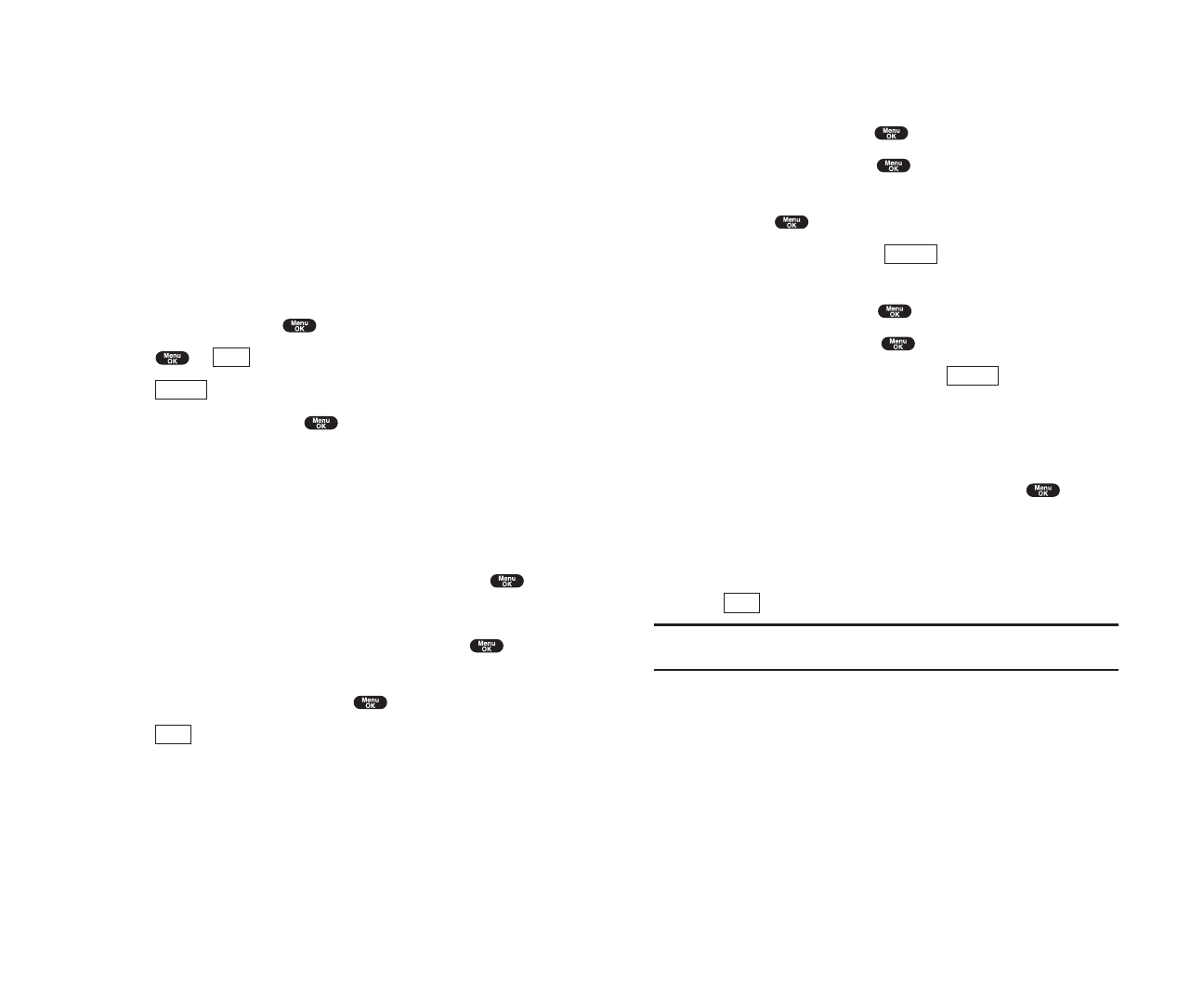
Adding a Call Alarm to the Scheduler
To add a Call Alarm from the Scheduler:
1. From the Standby mode, press to display the main menu.
2. Highlight Calendar, and press .
3. Highlight the day you want to add an event to by using the Navigation
key, and press .
4. From the event list display, press (right softkey) to display the
options.
5. Highlight Add Event and press .
6. Highlight Call Alarm and press .
7. Enter the phone number directory or press (right softkey) for
options.
ᮣ
From Phone Book select the number from your desired phone book entry.
ᮣ
Voicemailselect the number for voicemail access.
8. Then select the box under the following items and press .
ᮣ
Time/DateEditing the start time/date.
ᮣ
RepeatRepeating the Call Alarm. Select None, Daily, Weekly,
Monthlyor Yearly.
9. Press (left softkey).
Tip: You can also add a Call Alarm from the Phone Book menu (see “Internal
Phone Book Entry Options” on page 76).
Call Alarm Alerts
There are several ways your PCS Phone alerts you of scheduled call alarm:
ᮣ
By playing the alert tone. (Depends on the setting Alert and Key Volume.)
ᮣ
By blinking the LED.
ᮣ
By lighting backlight of LCD. (Depends on the setting Backlight.)
Save
Options
Options
Section 2: Understanding Your Phone
2H: Personal Organizer 95
Event Alerts
There are several ways your PCS Phone alerts you of scheduled events:
ᮣ
By playing the alert tone. (Depends on the setting Alert and Key Volume.)
ᮣ
By blinking the LED.
ᮣ
By displaying event’s description on the LCD.
ᮣ
By lighting backlight of LCD. (Depends on the setting Backlight.)
Event Alert Menu
When your phone is turned on and you have an event alarm scheduled,
your phone alerts you and displays the following options. To select an
option, highlight it and press .
1. Press or (left softkey) to see the event details.
2. Press (right softkey)to display the options.
3. Highlight an option and press .
ᮣ
Snoozeto repeat the alarm in ten minutes.
ᮣ
Eraseto delete the event (even if it is a repeating event).
Editing Events Options
To change an event:
1. From the Event list display, highlight one of events, and press .
2. The event details appear.
3. Select the box under each item you want to edit, and press .
(See “Adding an Event to the Scheduler” on page 93 for options.)
4. Enter or select a new setting, and press .
5. Press (left softkey).
Save
Options
View
Section 2: Understanding Your Phone
94 2H: Personal Organizer