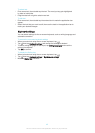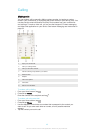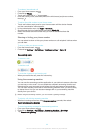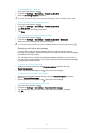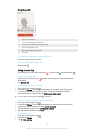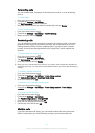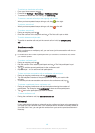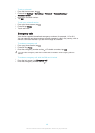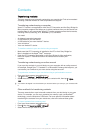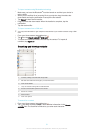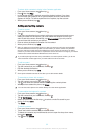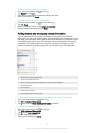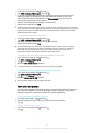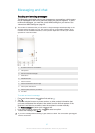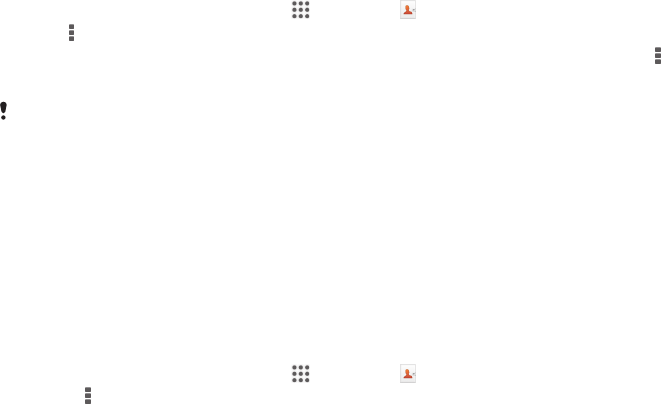
Contacts
Transferring contacts
There are several ways to transfer contacts to your new device. Find out more about
choosing a transfer method at
www.sonymobile.com/support
.
Transferring contacts using a computer
Xperia™ Transfer is an application within the PC Companion and the Sony Bridge for
Mac computer programs that helps you to collect contacts from your old device and
transfer them to your new device. Xperia™ Transfer supports several device brands,
including iPhone, Samsung, HTC, BlackBerry, LG, and Nokia.
You need:
•
An Internet-connected computer.
•
A USB cable for your old device.
•
A USB cable for your new Android™ device.
•
Your old device.
•
Your new Android™ device.
To transfer contacts to your new device using a computer
1
Make sure that PC Companion is installed on the PC or that Sony Bridge for
Mac is installed on the Apple
®
Mac
®
computer.
2
Open the PC Companion application or the Sony Bridge for Mac application,
then click
Xperia™ Transfer
and follow the instructions to transfer your
contacts.
Transferring contacts using an online account
If you sync the contacts in your old device or your computer with an online account,
for example, Google Sync™, Facebook™ or Microsoft
®
Exchange ActiveSync
®
, you
can transfer your contacts to your new device using that account.
To synchronise contacts to your new device using a synchronisation account
1
From your Home screen, tap , then tap .
2
Tap , then tap Settings > Accounts & sync.
3
Select the account that you want to sync your contacts with, then tap > Sync
now.
You need to be signed in to the relevant sync account before you can sync your contacts with
it.
Other methods for transferring contacts
There are several other ways to transfer contacts from your old device to your new
device. For example, you can copy contacts to a memory card, use Bluetooth
®
technology, or save contacts to a SIM card. For more specific information about
transferring the contacts from your old device, refer to the relevant User guide.
To import contacts from a memory card
1
From your Home screen, tap
, then tap .
2
Press
, then tap Import contacts > SD card.
3
Select the file that you want to import.
50
This is an Internet version of this publication. © Print only for private use.