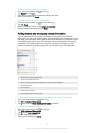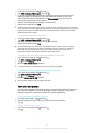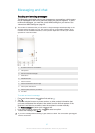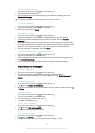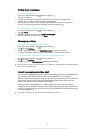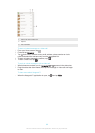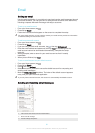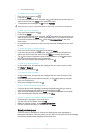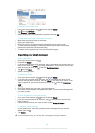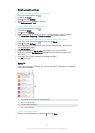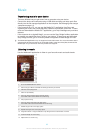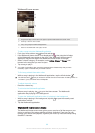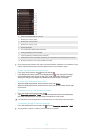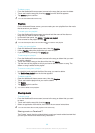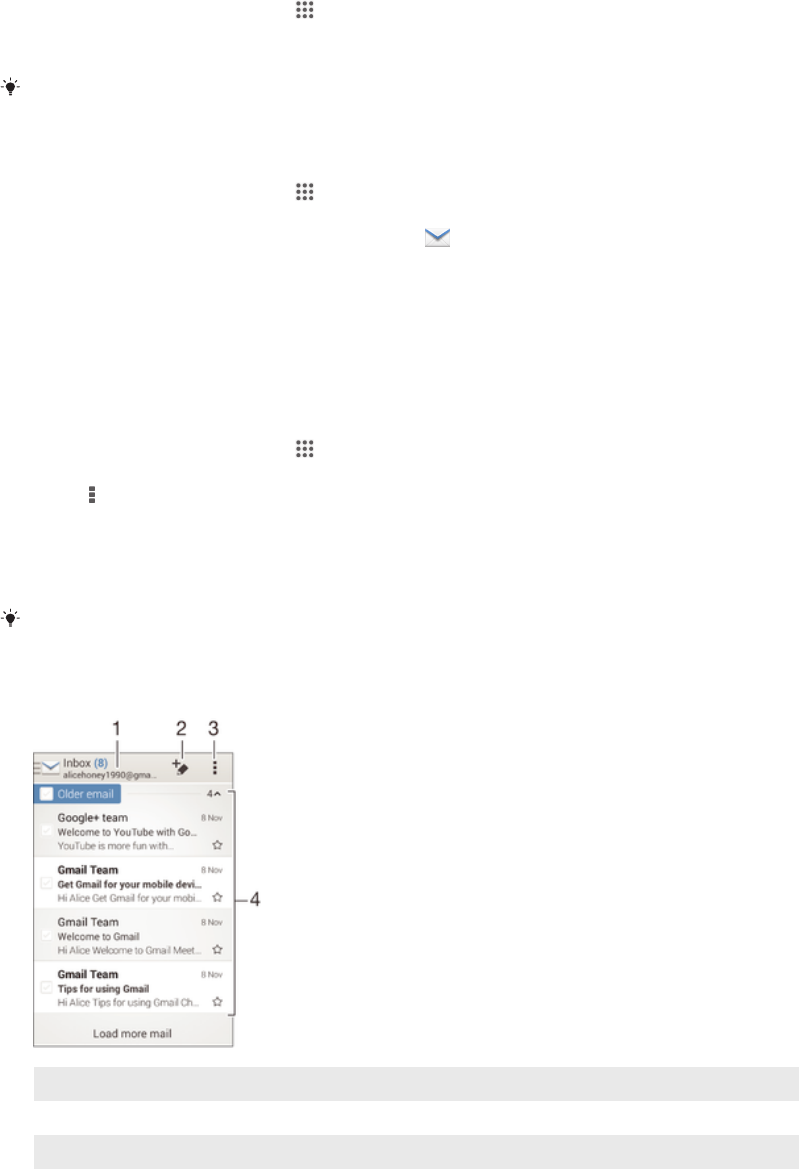
Email
Setting up email
Use the email application in your device to send and receive email messages through
your email accounts. You can have one or several email accounts at the same time,
including corporate Microsoft Exchange ActiveSync accounts.
To set up an email account
1
From your Home screen, tap
.
2
Find and tap Email.
3
Follow the instructions that appear on the screen to complete the setup.
For some email services, you may need to contact your email service provider for information
on detailed settings for the email account.
To add an extra email account
1
From your Home screen, tap
.
2
Find and tap Email.
3
If you are using several email accounts, tap , then tap Add account.
4
Enter the email address and password, then tap Next. If the settings for the
email account cannot be downloaded automatically, complete the setup
manually.
5
When prompted, enter a name for your email account so that it is easily
identifiable.
6
When you are finished, tap Next.
To set an email account as your default account
1
From your Home screen, tap
.
2
Find and tap Email.
3
Press
, then tap Settings.
4
Select the account you want to use as the default account for composing and
sending email messages.
5
Mark the Default account checkbox. The inbox of the default account appears
every time you open the email application.
If you only have one email account, this account is automatically the default account.
Sending and receiving email messages
1 View a list of all email accounts and recent folders
2 Write an email message
3 Access settings and options
61
This is an Internet version of this publication. © Print only for private use.